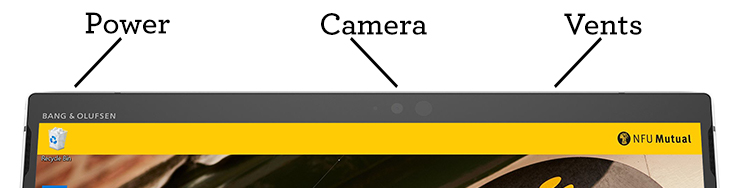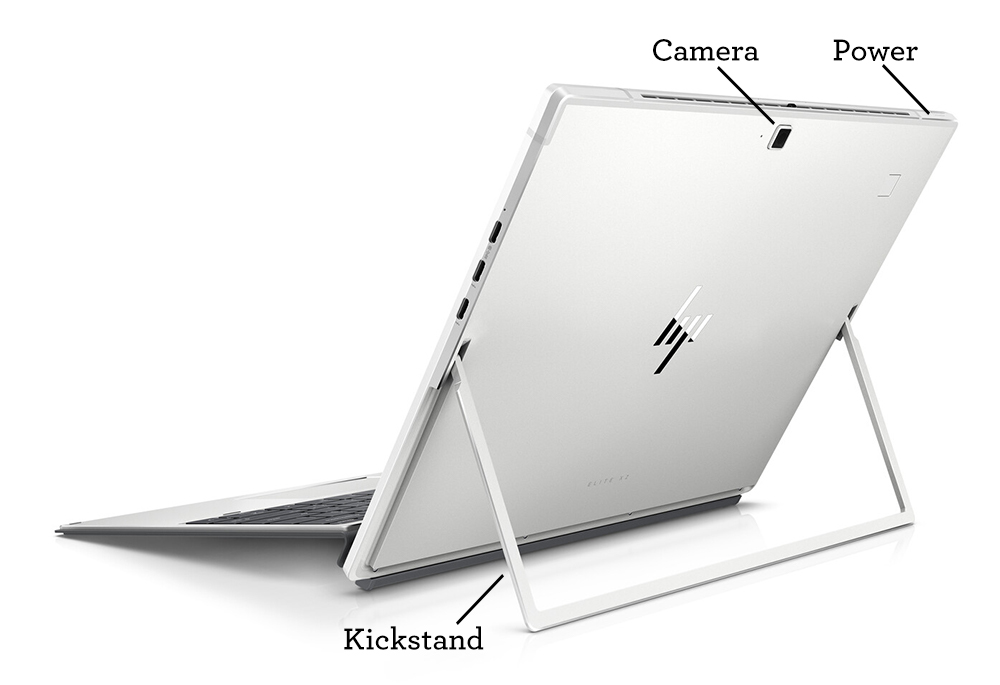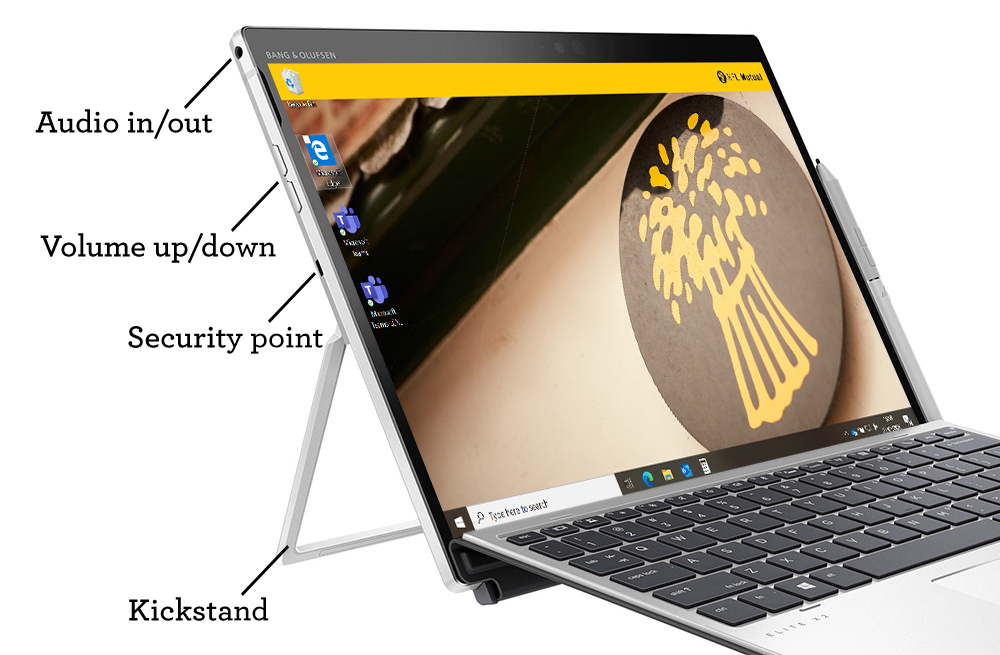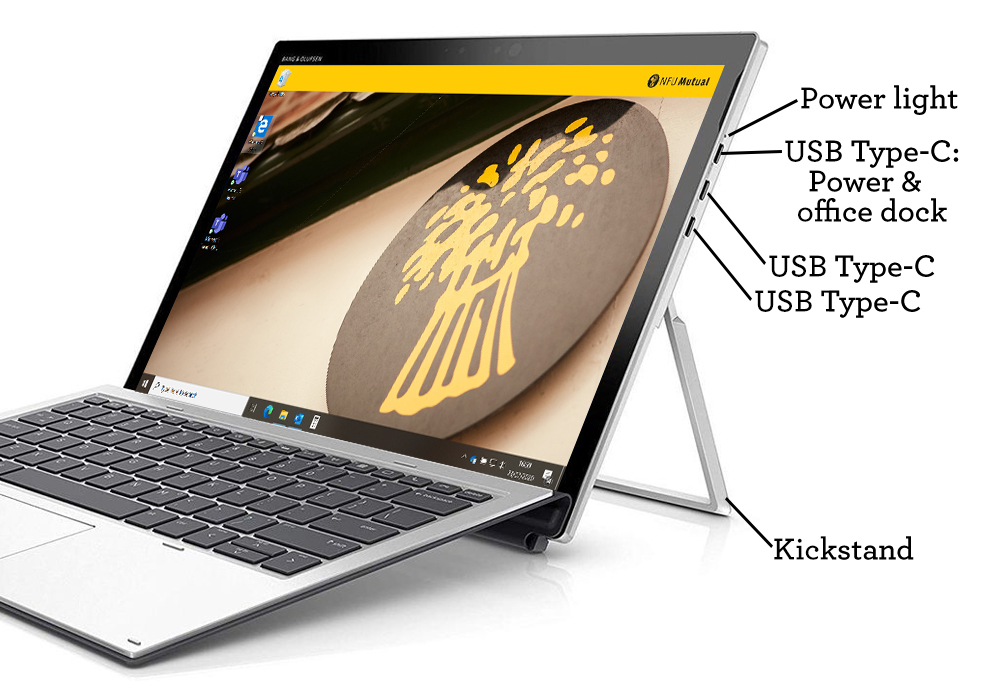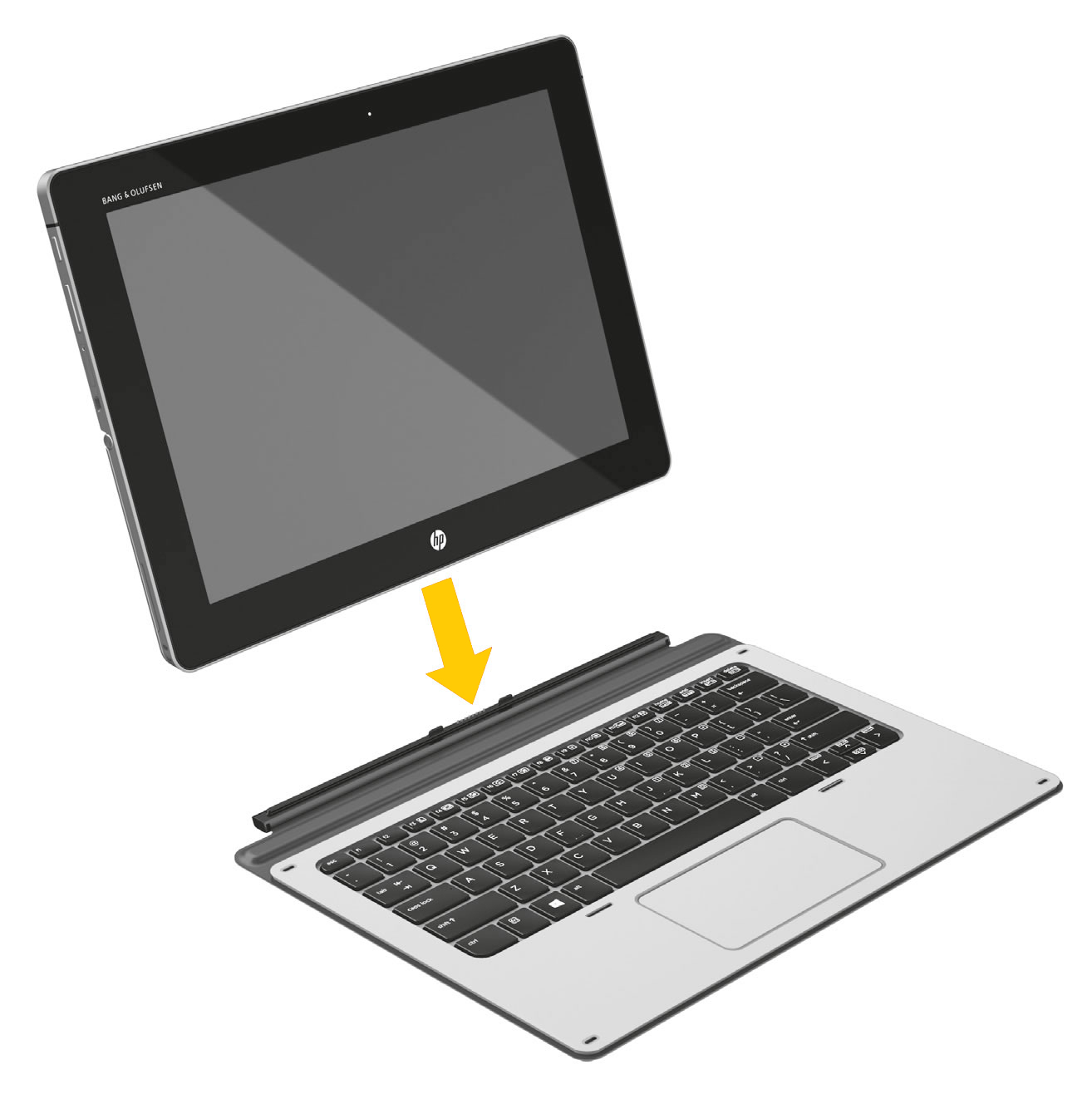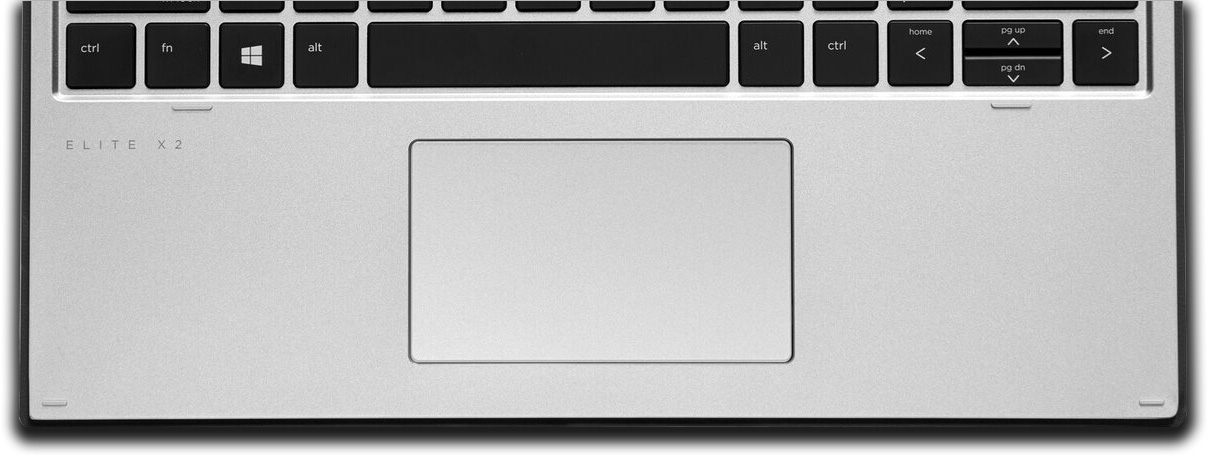Detaching and attaching the keyboard
When presenting, taking notes in a meeting or collaborating with a colleague at their desk or in a collaboration space, it can often be easier to use your new device without the keyboard. Simply use the pen and touchscreen to present or take handwritten notes.
The keyboard can be detached and re-attached whenever you need. You don’t need to shut down or close any applications. Attach it or detach it when you want to, but do it carefully.
To attach the keyboard, bring the bottom centre of the screen close to the top centre of the keyboard. You’ll feel that the keyboard almost wants to attach itself to the screen. The strong magnets pull the two together and they join with a satisfying click.
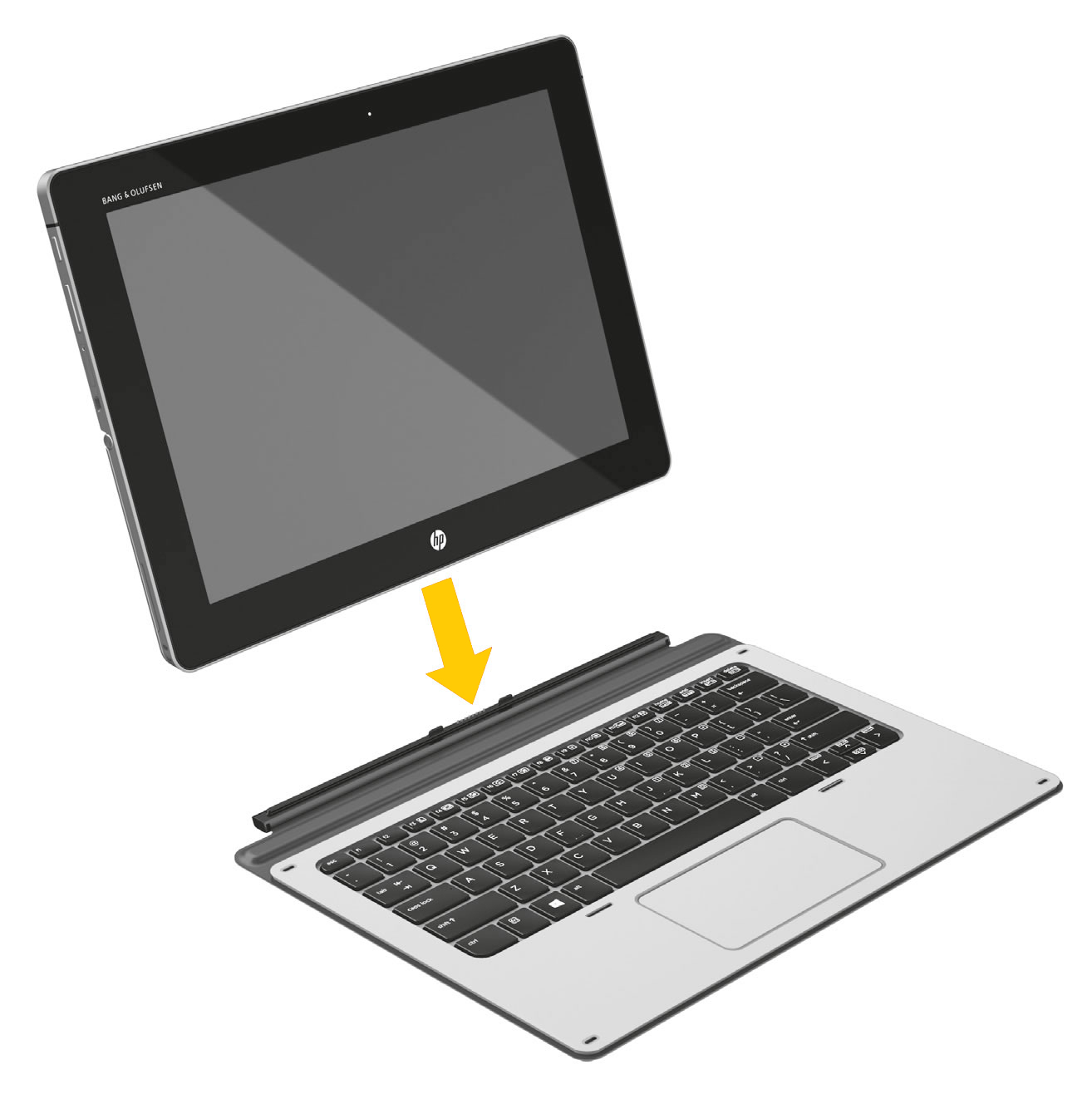
Once attached, you’ll need to use the kickstand to the rear of the screen to support the screen in an upright position on your desk – push it away from the bottom of the screen until the screen is inclined at an angle that is comfortable for you to use.

The keyboard can be lifted slightly at the rear to place the keyboard on a comfortable tilt.
To detach the keyboard simply pull it apart from the screen. Once detached you’ll be given the opportunity to switch your device to Tablet mode. In this mode the device is subtly reconfigured to make better use of the features of the tablet and places less reliance on there being a physical keyboard available to you as a user. Though there is always an on-screen keyboard available to you should it become necessary for you to type while using the device in tablet mode. To reveal the on-screen keyboard, tap the keyboard symbol in the lower right corner of the screen, in the taskbar.
You should practice using your device in both tablet and standard modes so that you get used to the differences.
When attaching or detaching the keyboard, always be gentle in what you do, and if you do have any applications open, be aware that if you inadvertently hold down any keys or touch the screen while detaching or attaching the keyboard, those keystrokes and screen taps may be included as typing or instructions within your application.
Tip
You may find it quick and easy to annotate documents and images using the pen that came with your device, rather than your keyboard. You can use the pen even when the keyboard is connected.
Using the pen and touchscreen, you’ll be able to mark-up documents and presentations.
Using your device in tablet mode can be a great way to instantly share your thoughts and present ideas. Simply draw or make annotations on the screen and share it with colleagues around the table.