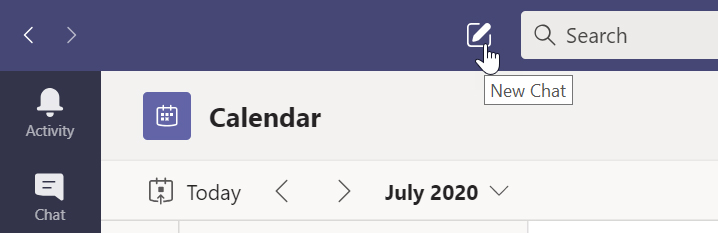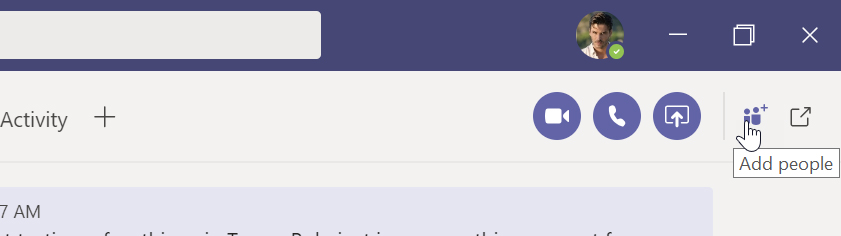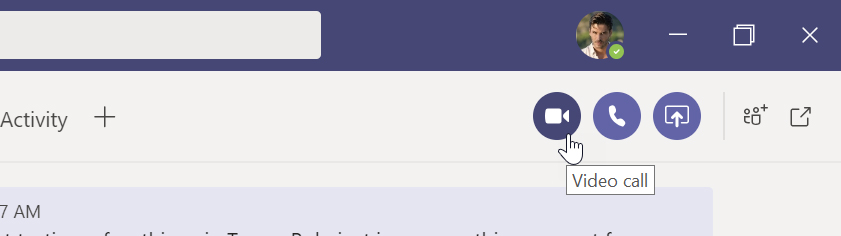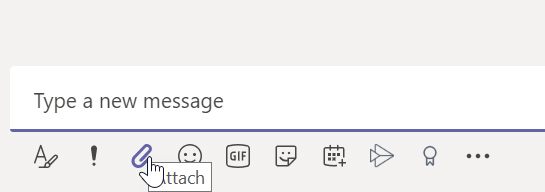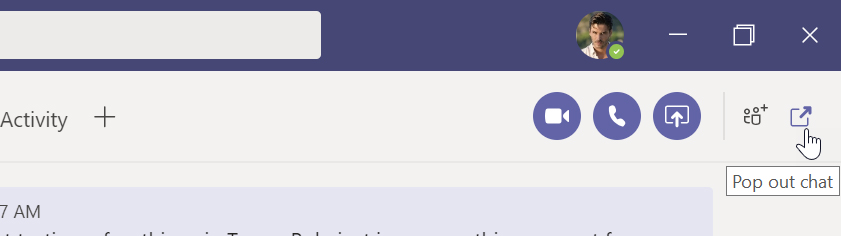Device familiarisation
- A tour of your HP ProBook – “Standard laptop”
- A tour of your HP EliteBook x360 – “Convertible”
- A tour of your HP Elite x2 – “Detachable”
- A tour of your HP EliteBook – “Power laptop”
Windows 10
- Starting, securing and stopping Windows 10
- Getting familiar with the Windows 10 desktop and Start menu
- Launching and switching between applications
- Working with multiple screens
- Searching for apps and managing folders and files
- Checking in with Action Centre
- Connecting to a printer away from the office
- Printing and scanning within regional or head offices
- Printing and scanning within the agency network
- Switching between multiple devices – anytime, anyplace