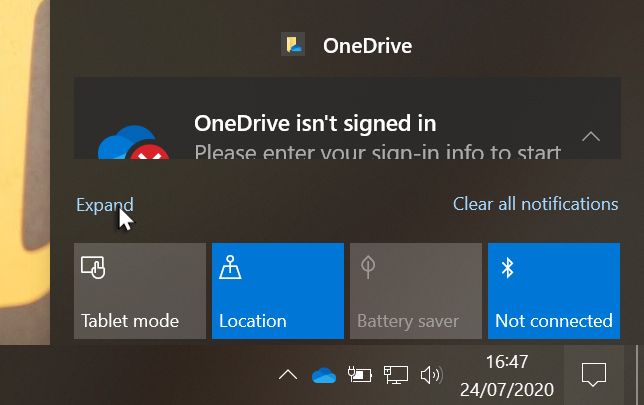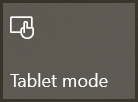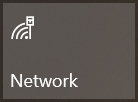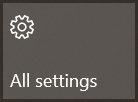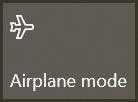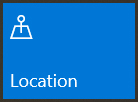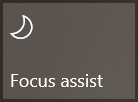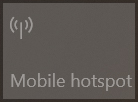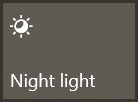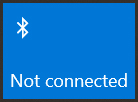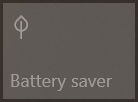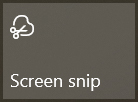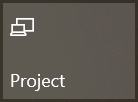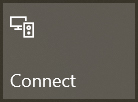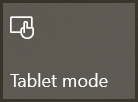 |
|
If you have a laptop with a touch screen, click Tablet mode to use your device more like a tablet with a touch screen, rather than a laptop with a keyboard. |
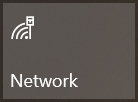 |
|
Launches the Networking pane so you can connect or disconnect from a Wi-Fi network and access Network settings. |
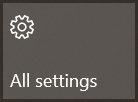 |
|
To access all the settings associated with your device. |
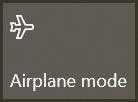 |
|
Click to toggle this on and off. When turned on, all wireless networking connections are severed, including Wi-Fi, Bluetooth and Cellular data connections. |
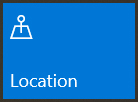 |
|
Click Location to turn location services on or off. When switched on your device will know where it is geographically located, which can help when using applications that use your location, such as Maps. |
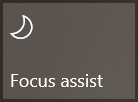 |
|
Click this action to switch between various modes to help you avoid distracting notifications when you need to stay focused. |
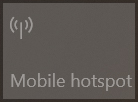 |
|
If Mobile hotspot is available to you, then click this action to allow your device to be used as a mobile hotspot by other devices – they can then connect to the internet via your device – sharing your internet connection. |
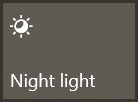 |
|
Your device’s display emits blue light - the kind of light you see during the day - which can keep you up at night. If you were to use the device away from the office, in the evening, to help you get to sleep, turn on night light and the display will show warmer colours at night that are easier on your eyes. |
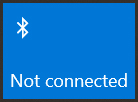 |
|
Click Bluetooth to turn Bluetooth on or off. |
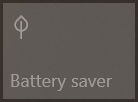 |
|
Click Battery saver when you’re your laptop is disconnected from mains power. Your device will try to reduce the amount of power pulled from the battery. |
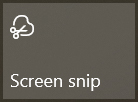 |
|
Click Screen snip to capture a portion of the screen and place it on the clipboard. You can then paste it from the clipboard into a document, presentation or image editor, for example. |
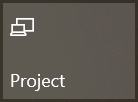 |
|
If your device is connected to an external monitor or projector, the Project action can help you select how you wish to connect to and use that device. At your desk, you may wish to use Extend so you can use both your device’s screen and the external monitor. |
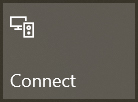 |
|
Click Connect to connect your device to a wireless display or audio device. |