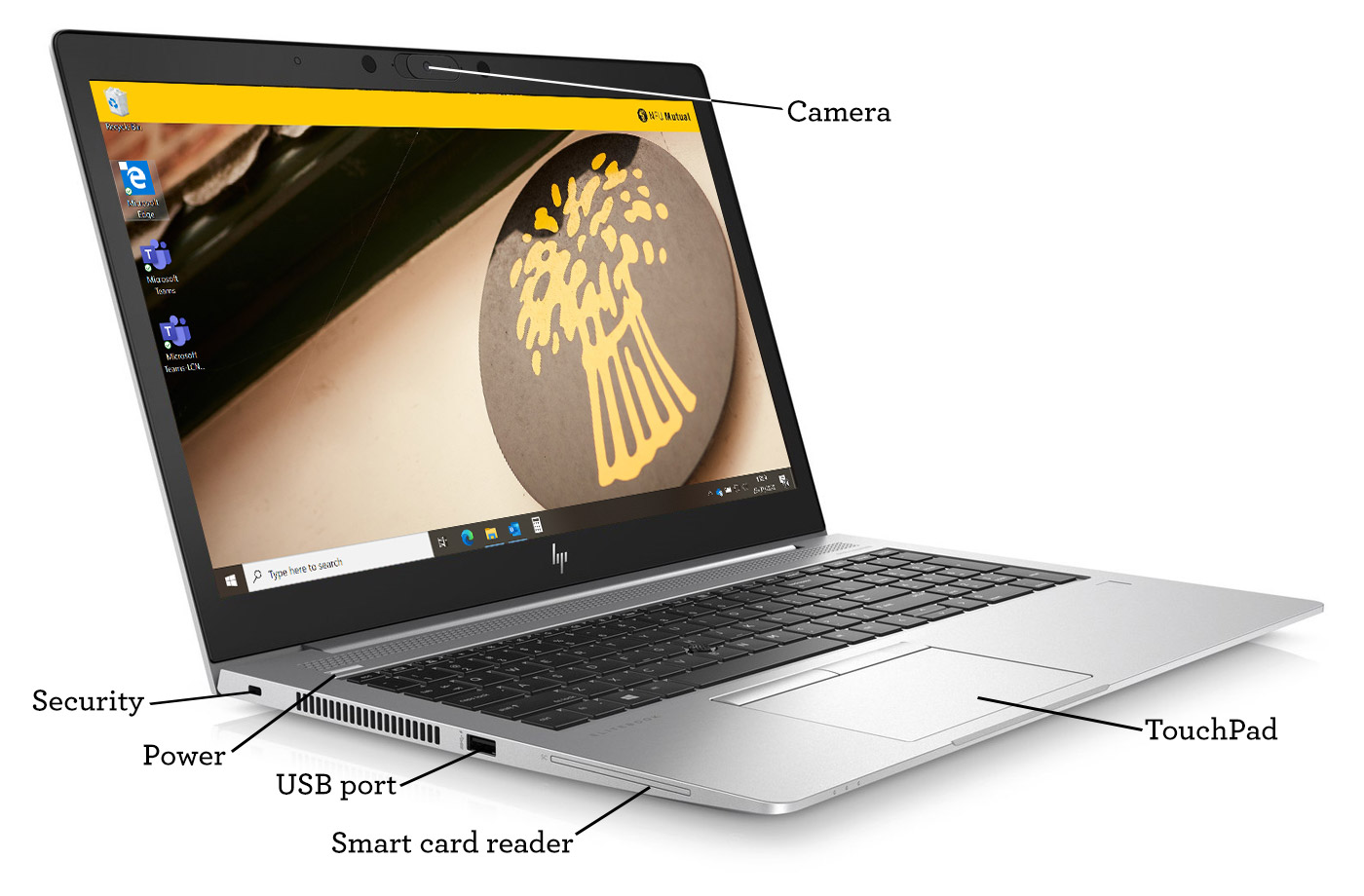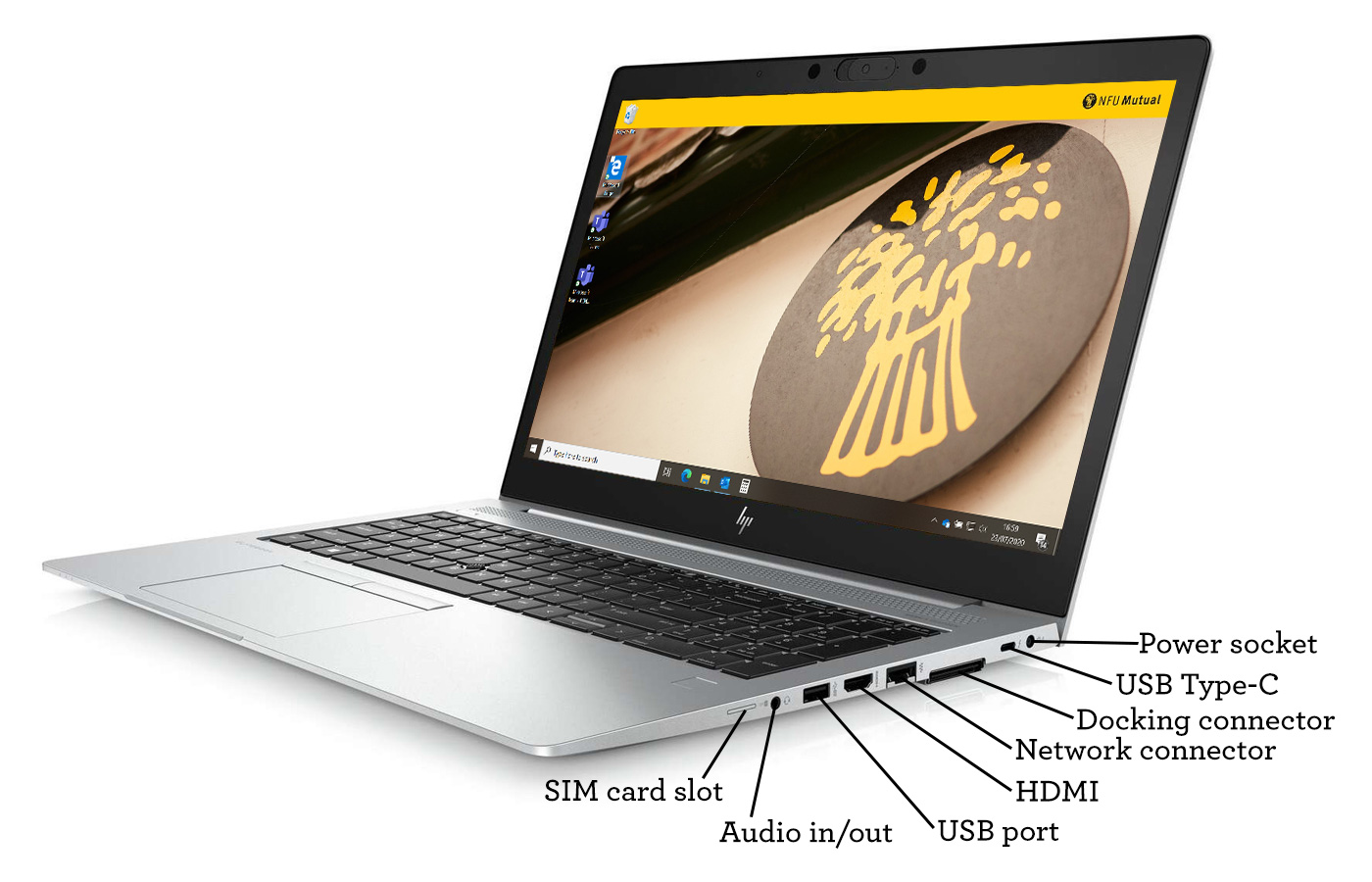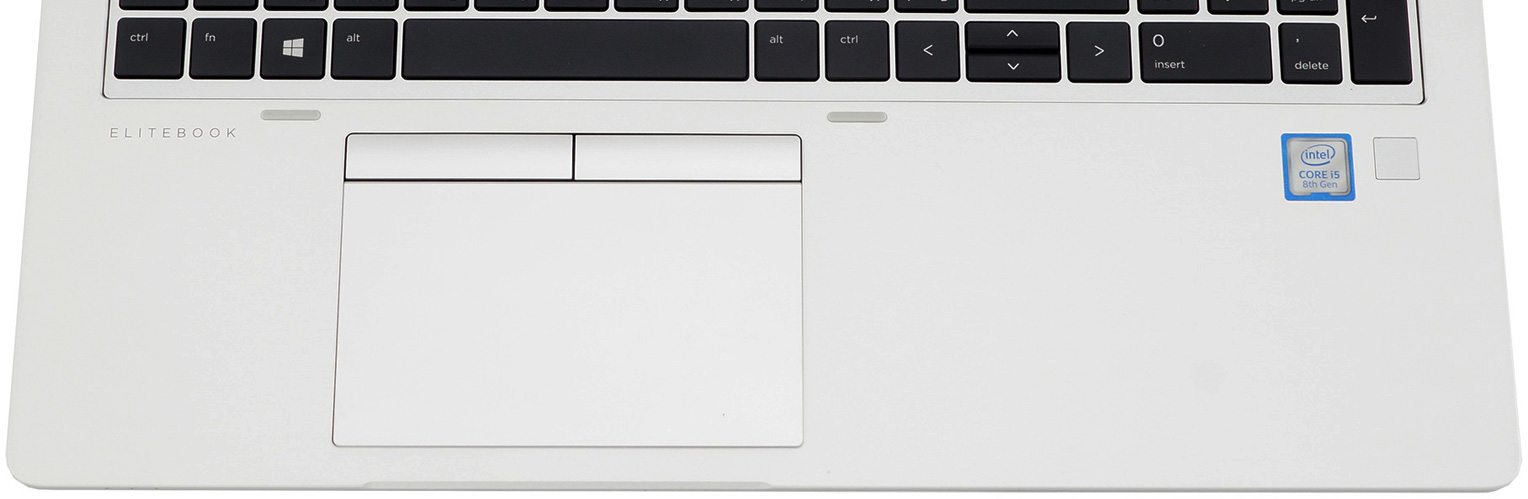Along the right side of the device
To the right side of the keyboard, along the edge of the device, you’ll find a number of sockets.
Working from the back to the front of the device, the first is the power socket. Simply connect the barrel shaped power adapter to this socket to charge the device.
Beside the power socket is a battery light. It’ll shine white when the battery charge exceeds 90%. It’ll shine amber when the charge is 90% or less. It’ll be off when the battery is not charging, and it will flash orange when the battery is low and needs charging if data loss is to be avoided.
Next is a USB Type-C socket, for connecting the device to your desktop screens, network and power. While away from the office, you can use the port to connect to and charge a compatible mobile device, like a Smartphone.
Next are the docking connector slot and network connector, which we don’t use at NFU Mutual.
Then there is an HDMI socket to allow the device to be connected to video and/or audio equipment, such as a high definition television or projector.
Next is a USB port, like the one on the left side of the device.
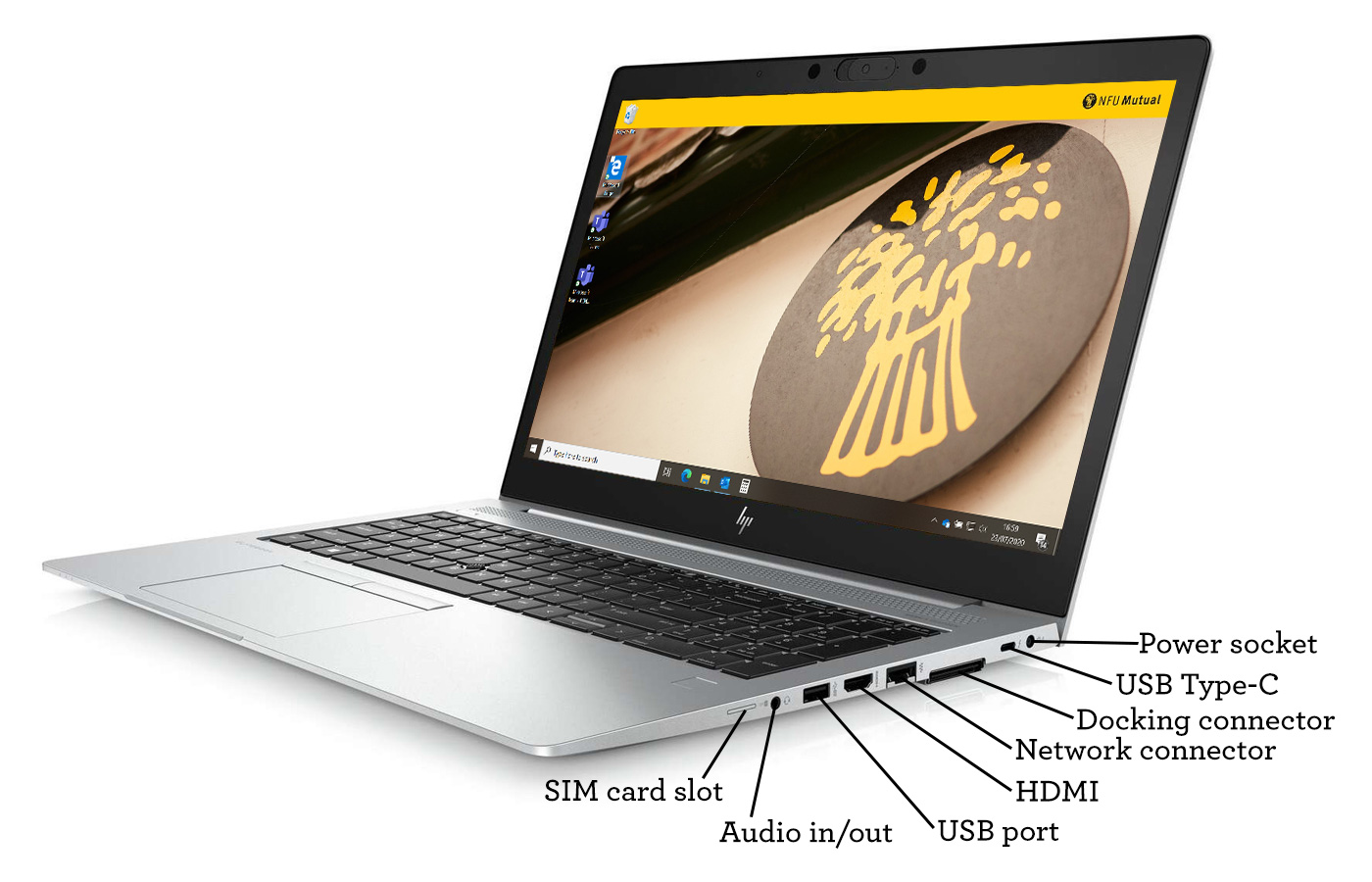
Next there is a 3.5mm audio-in/out combination socket, which could be used with compatible headphones etc.
And finally, towards the front of the device, is a SIM card slot.