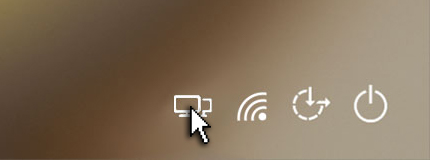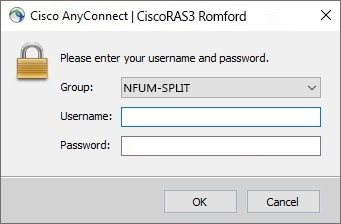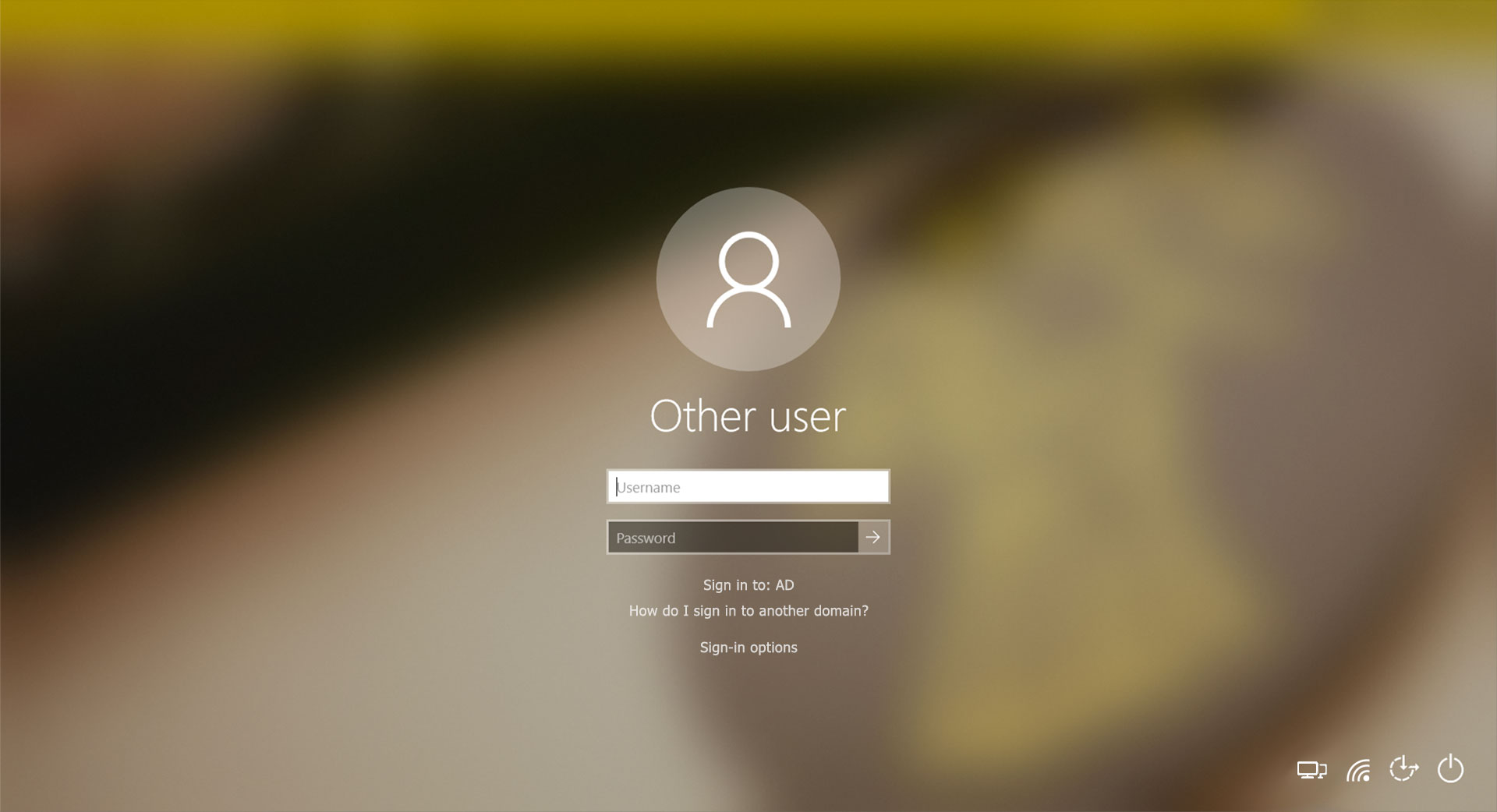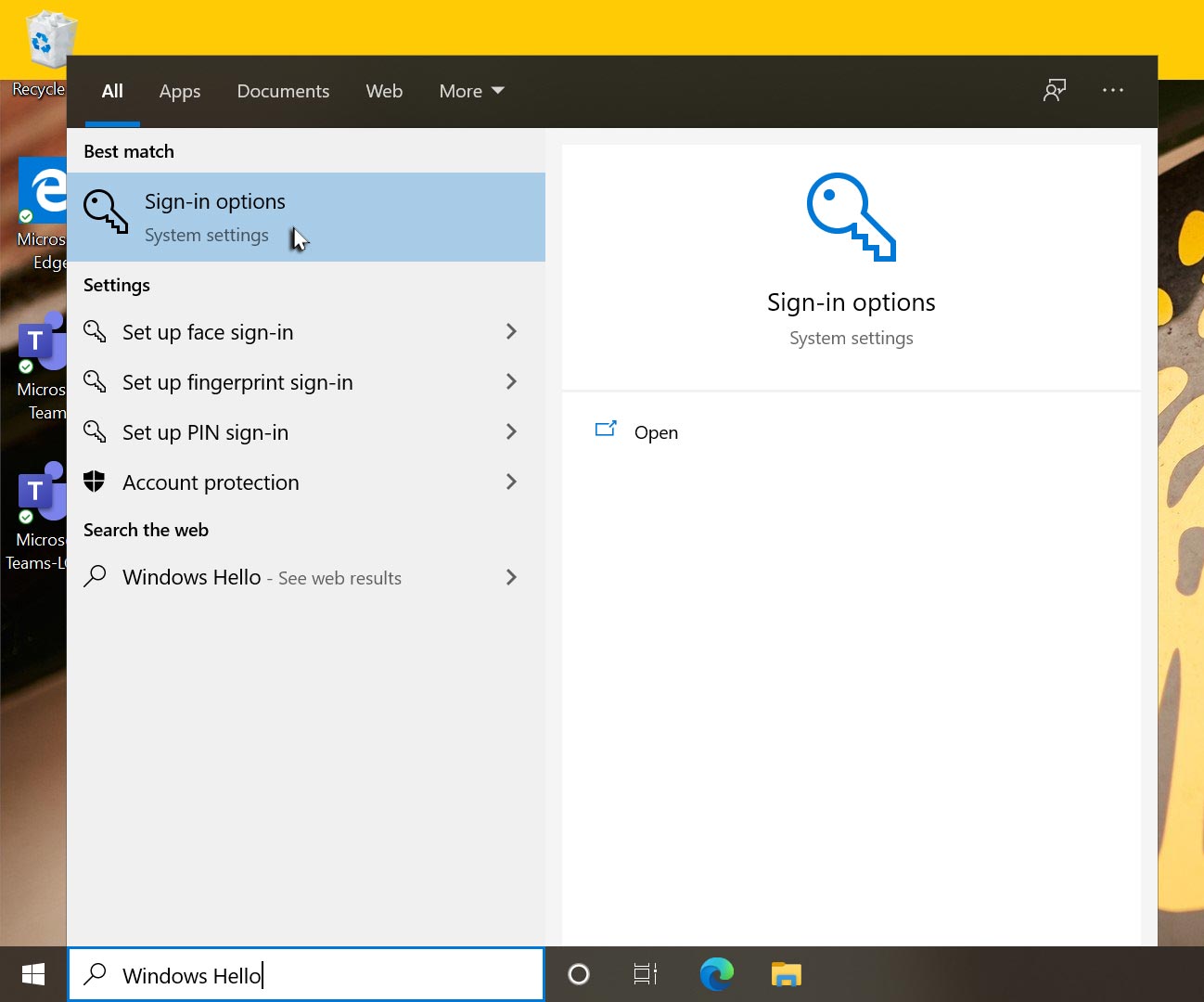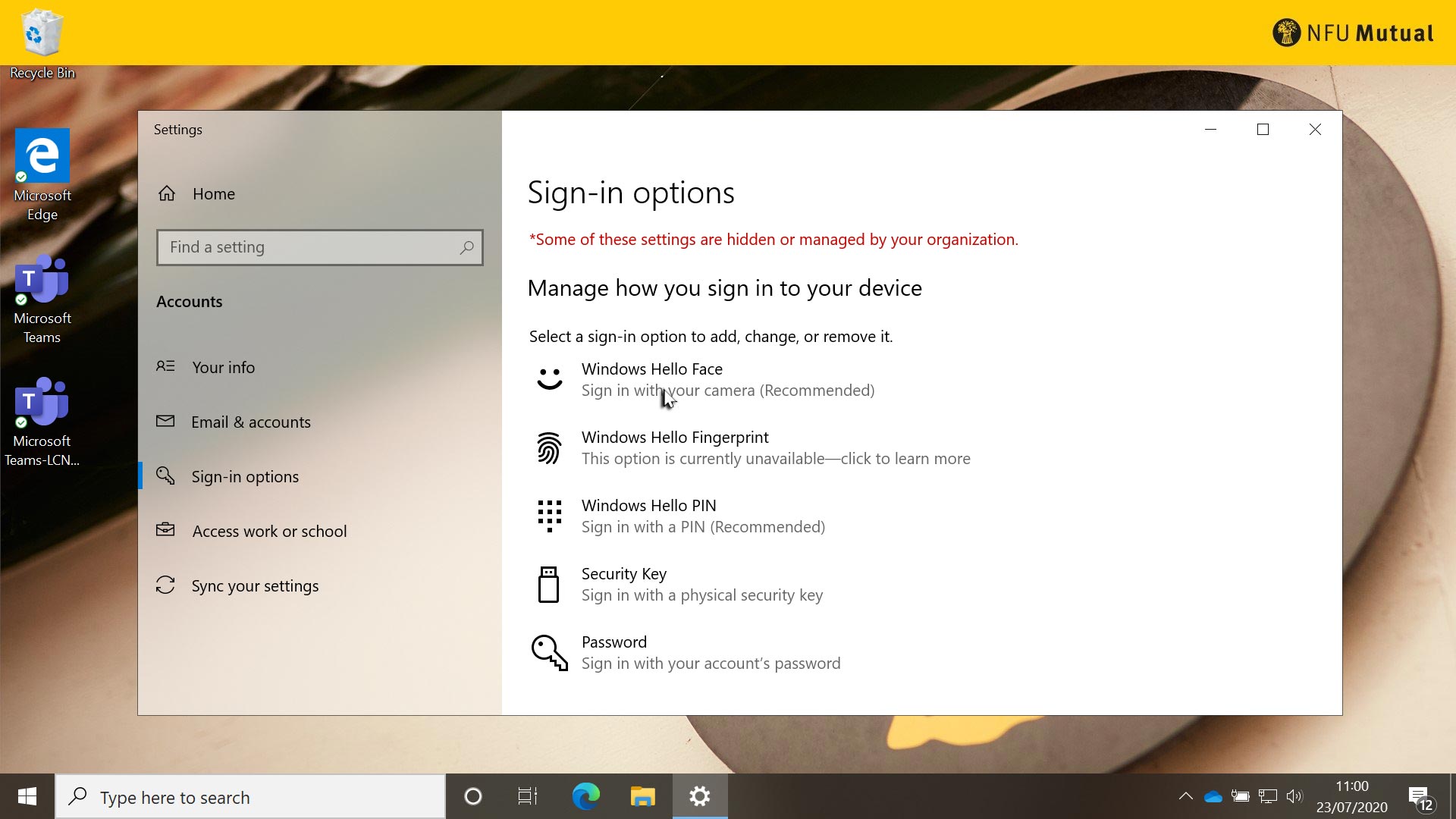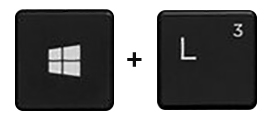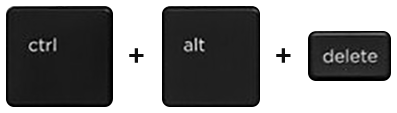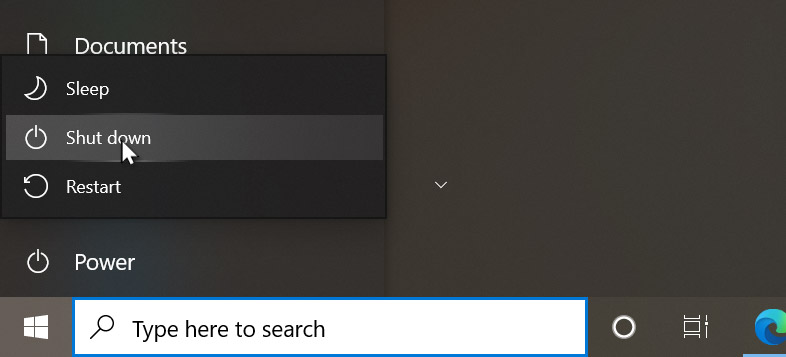Setting up Windows Hello
Windows Hello is a security feature which lets you sign in to your
Windows 10 device using your fingerprint, your face or a PIN.
Not all devices support these Windows Hello features.
To set up Windows Hello, click into the
Type here to search text box and type the words
Windows Hello. When the search results appear,
click Sign-in options.
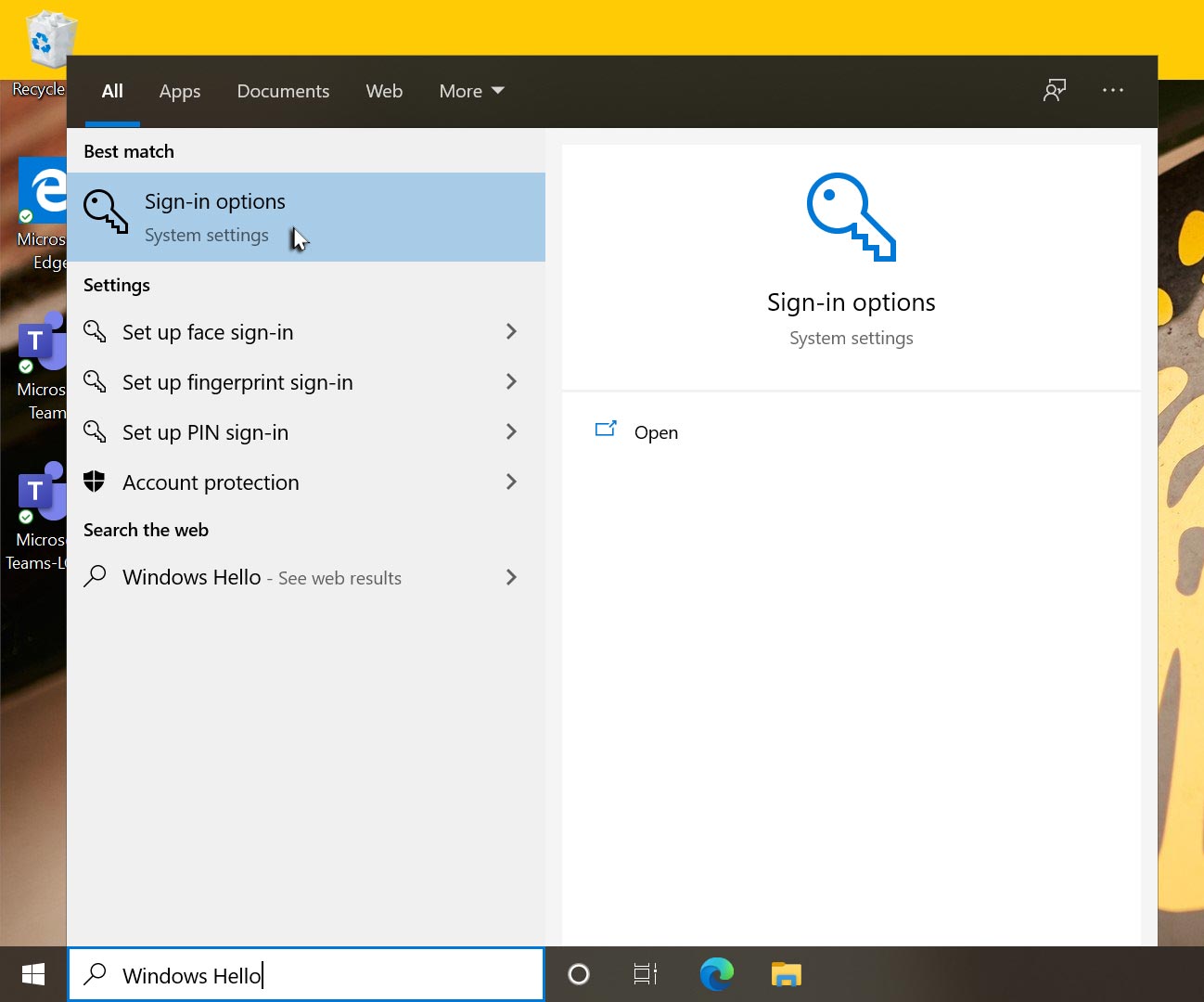
You can now choose to setup the feature(s) you wish to use.
Windows Hello Face uses facial recognition to sign you in to
Windows 10. Click Windows Hello Face and, if it’s
available, click Set up. Follow the instructions
on screen and look at the camera until it has completed building a
facial model. If it is suggested, click
Set up a PIN, in case the facial recognition
fails or is ever unavailable. Your PIN will need to be at least 6
digits long. Simply follow the on-screen instructions.
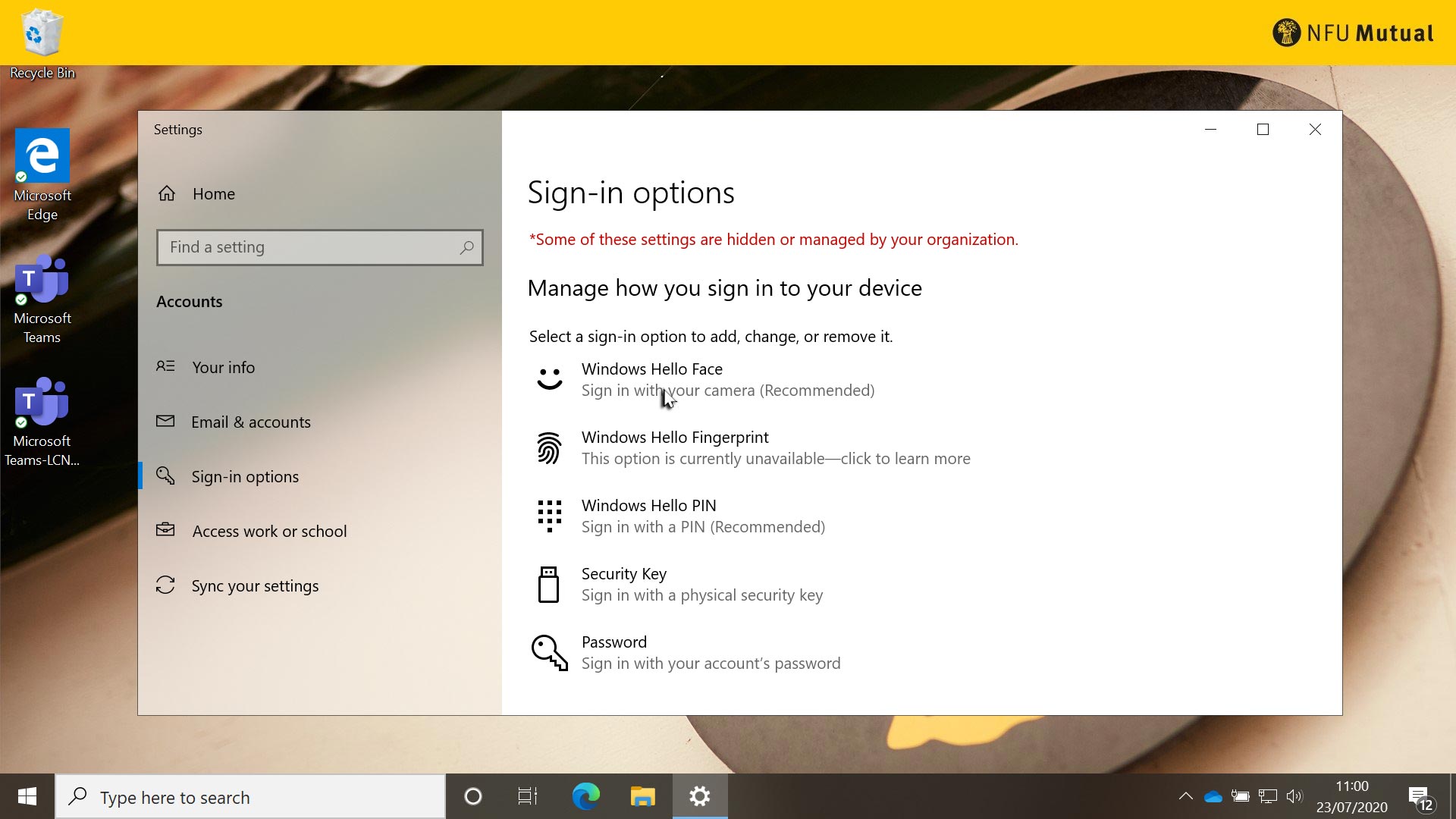
Windows Hello Fingerprint uses fingerprint recognition to sign you
in to Windows 10. Click
Windows Hello Fingerprint and, if it’s available,
click Set up. Follow the instructions on screen
and use the fingerprint reader on your device to provide a sample
fingerprint for your chosen finger. You can add other fingers if
you wish. If it is suggested, click Set up a PIN,
in case the finger print recognition fails or is ever unavailable.
Your PIN will need to be at least 6 digits long. Simply follow the
on-screen instructions.
Windows Hello PIN lets you sign in using a six-digit PIN. To set
up your PIN, if you haven’t already when setting up facial or
fingerprint recognition, click
Windows Hello PIN and click
Set up. You’ll need to provide your NFU Mutual
password and then you’ll be asked to provide a new PIN and then
confirm that PIN. Now follow the on-screen instructions.
Now close the Settings window.