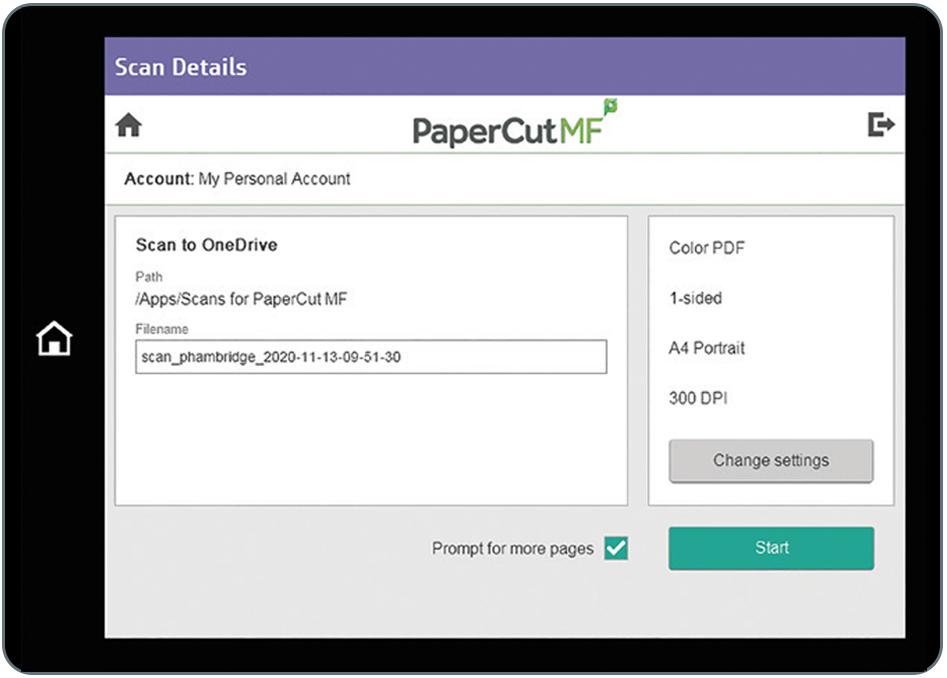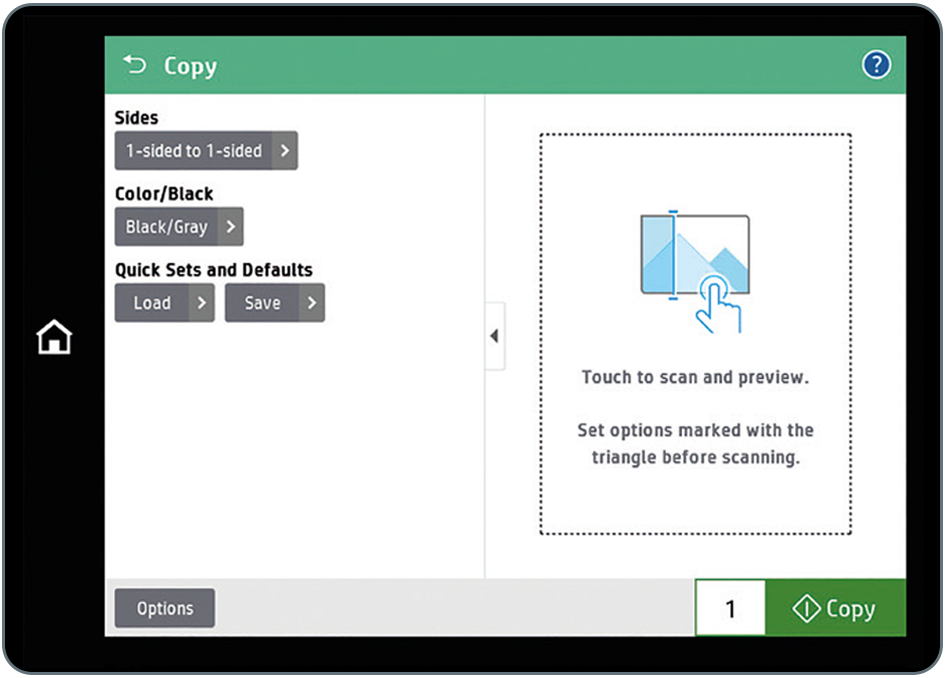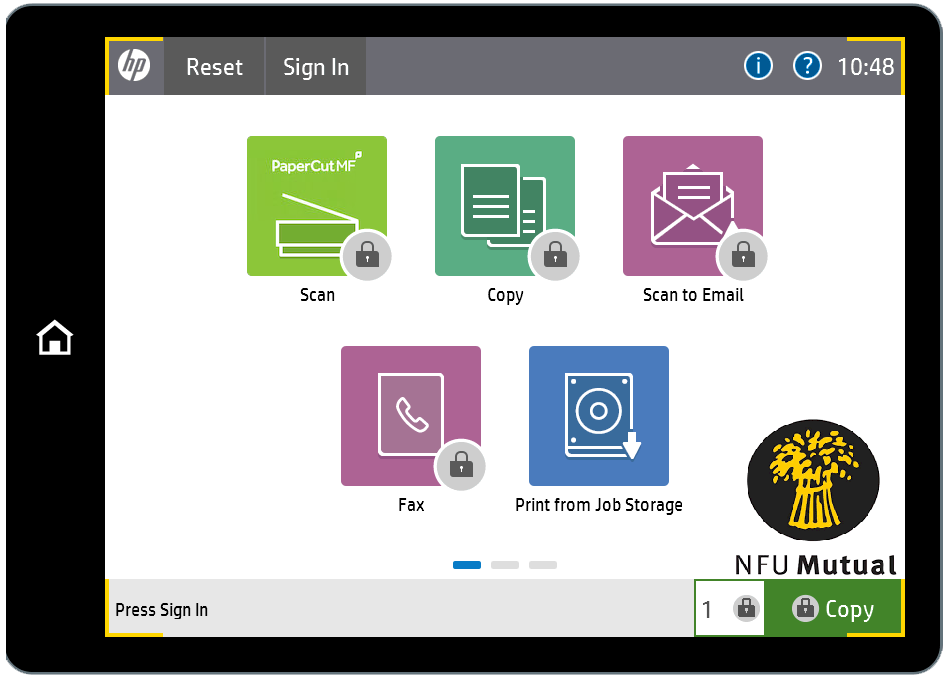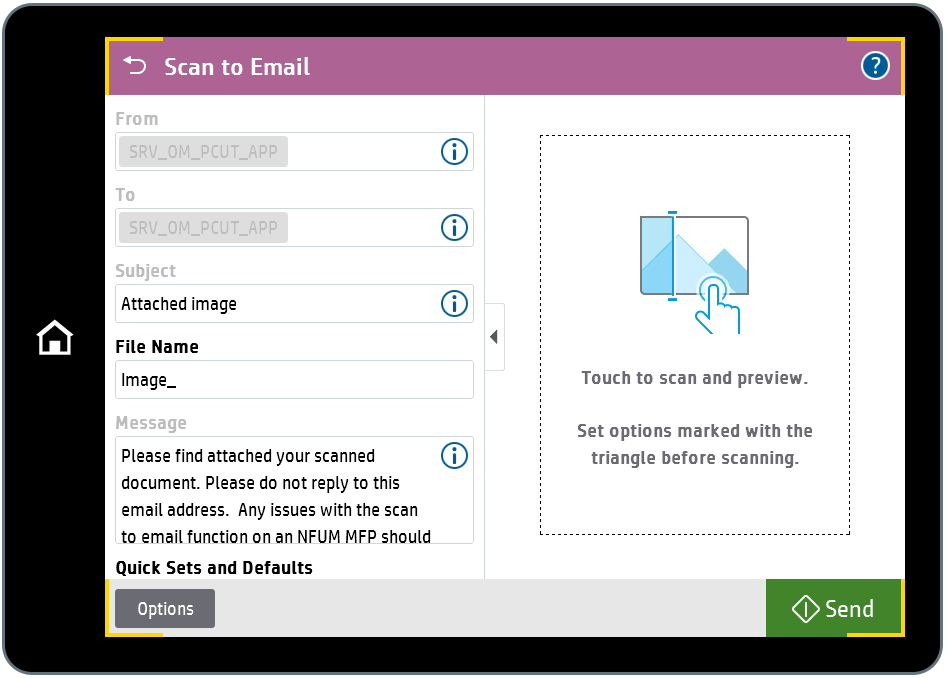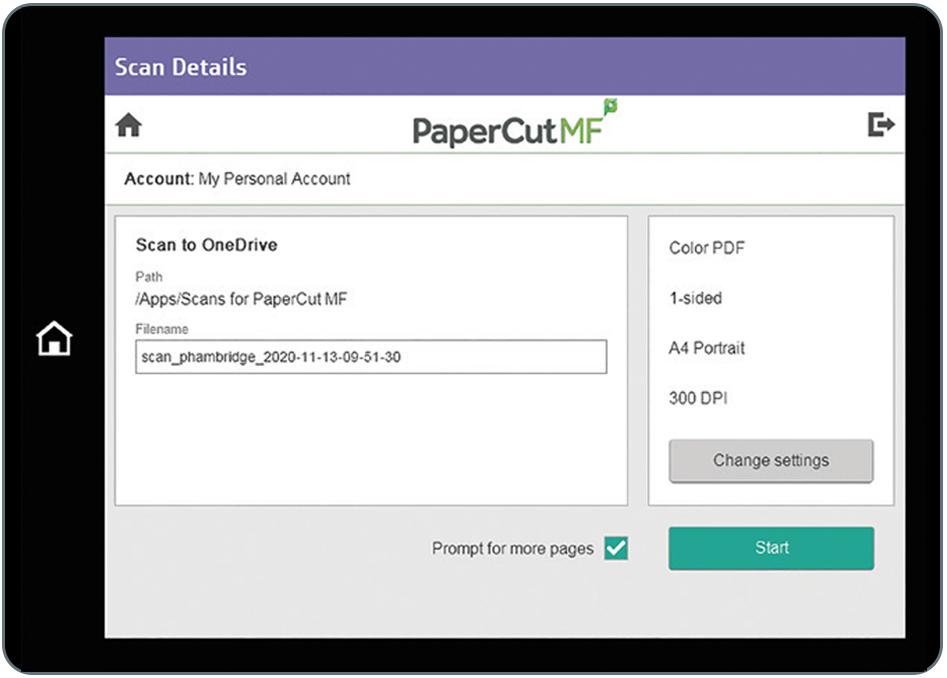Scanning to OneDrive
Using the new printers, you can now also scan directly to your OneDrive, simply by clicking the button 'Scan.'
When you select this button, you will receive an email with confirmation of your scan being available to send to OneDrive.The first time you do this, you will receive a 24-hour authorisation link for Scans for PaperCut MF to send files to your OneDrive.
If the Microsoft authorisation seems to be taking some time, press 'cancel' and enter your password and it will then allow you to authorise the link.
Once authorised, you can find your scanned documents located in C:\Users\[USER ID]\OneDrive - NFU Mutual\Apps\Scans for PaperCut MF.
First, ensure that you have signed-in to the printer.
Tap the Scan to OneDrive option.
Next place the items to be scanned into the document feeder, or if the item you are scanning is an odd size, place it directly onto the scanning glass.
To change the scanning options, such as one sided to two sided, tap Change settings.
When you are ready to start the scanner, tap Start.
Your material will be scanned, and the resultant file will be placed within your OneDrive.