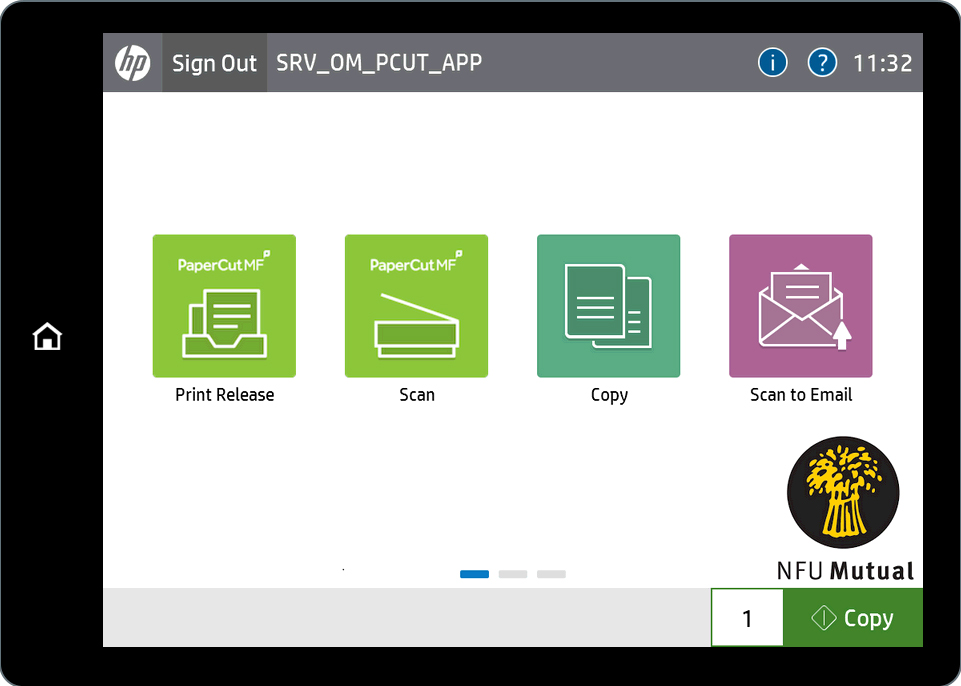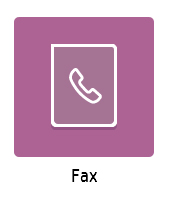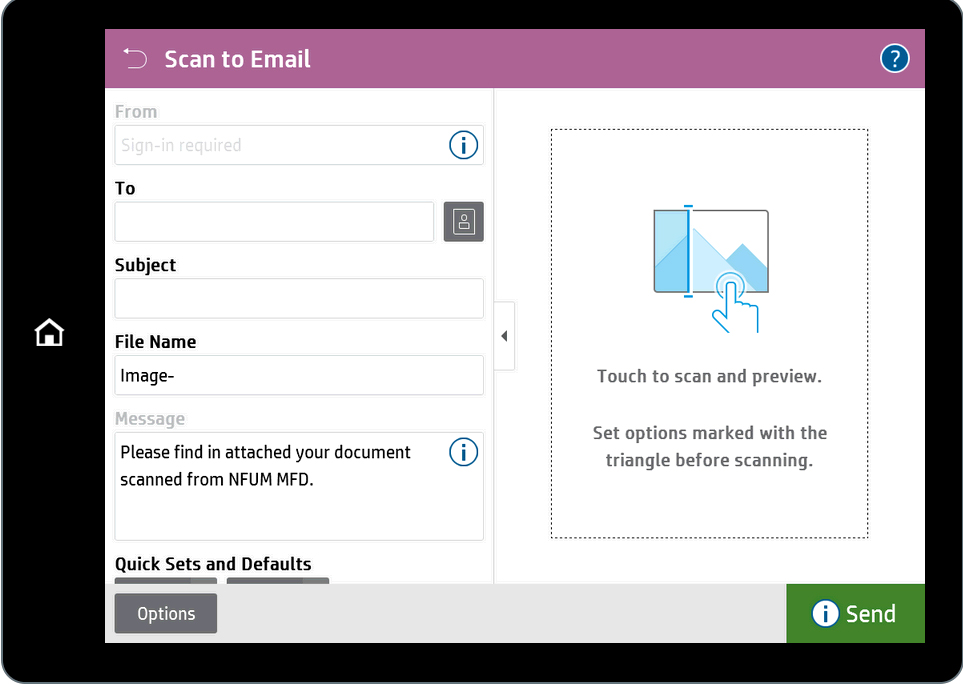Scanning documents
To scan a document or anything else, make sure you have signed-in to the printer and tap the
Scan option.
Next place the items to be scanned into the document feeder, or if the item you are scanning is an odd
size, place it directly onto the scanning glass.
All scanned material will be sent to your email address as an email attachment. You cannot change the email
address to which your scan is sent.
You can give the email subject a name and give the scan a filename of your choosing. Simply tap into the
text boxes on the printer’s console and type slowly using the on-screen keyboard.
If you want to see a preview of the scan, tap the space to the right of the console. When you are ready to
start the scanner, tap Send.
And that’s it, your material will be scanned, and the resultant file will be emailed to your mailbox.
Simply retrieve the document you scanned and return to your device to view the scan.
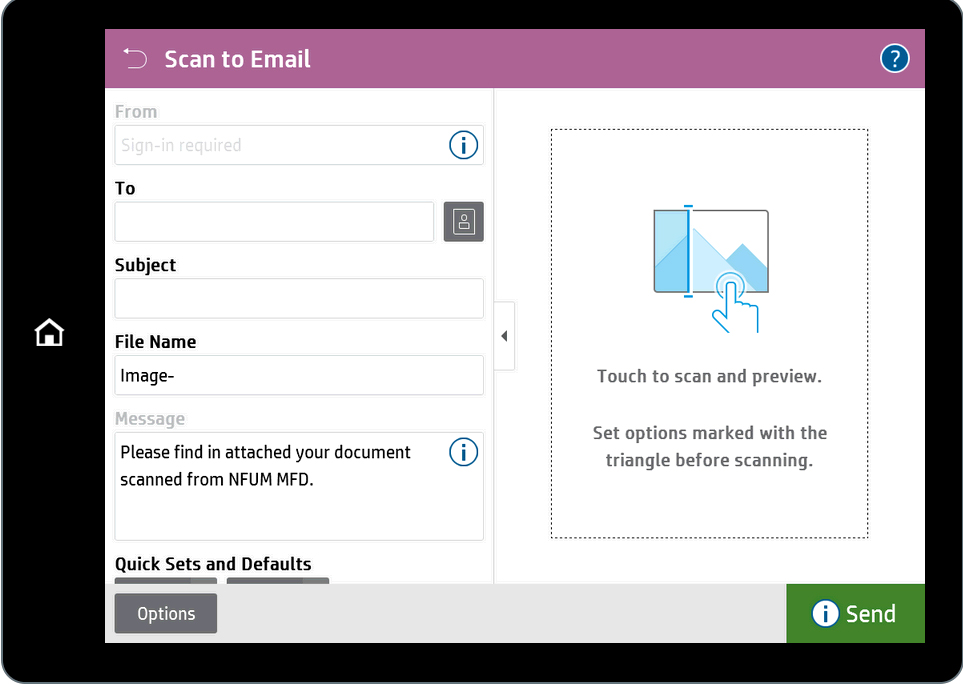
Using the new printers, you can now also scan directly to your OneDrive, simply by clicking the button
'Scan.’
When you select this button, you will receive an email with confirmation of your scan being available to
send to OneDrive.
The first time you do this, you will receive a 24-hour authorisation link for Scans for PaperCut MF
to send files to your OneDrive.
If the Microsoft authorisation seems to be taking some time, press 'cancel' and enter your password and it
will then allow you to authorise the link.
Once authorised, you can find your scanned documents located in C:\Users\[USER ID]\OneDrive - NFU
Mutual\Apps\Scans for PaperCut MF.