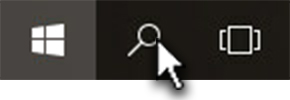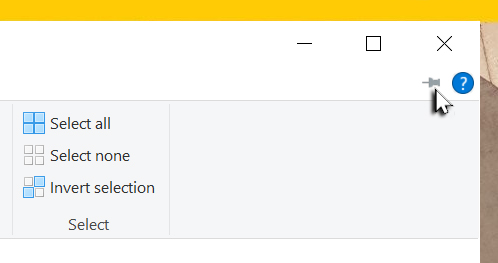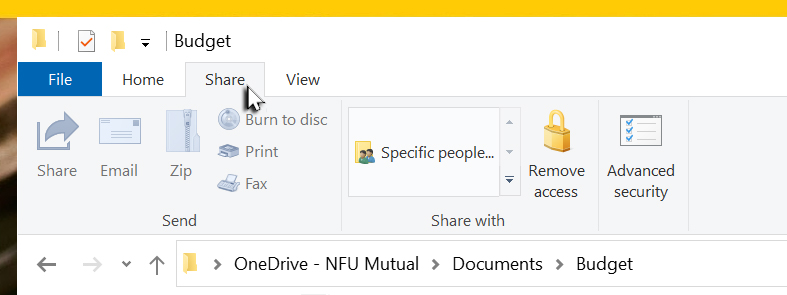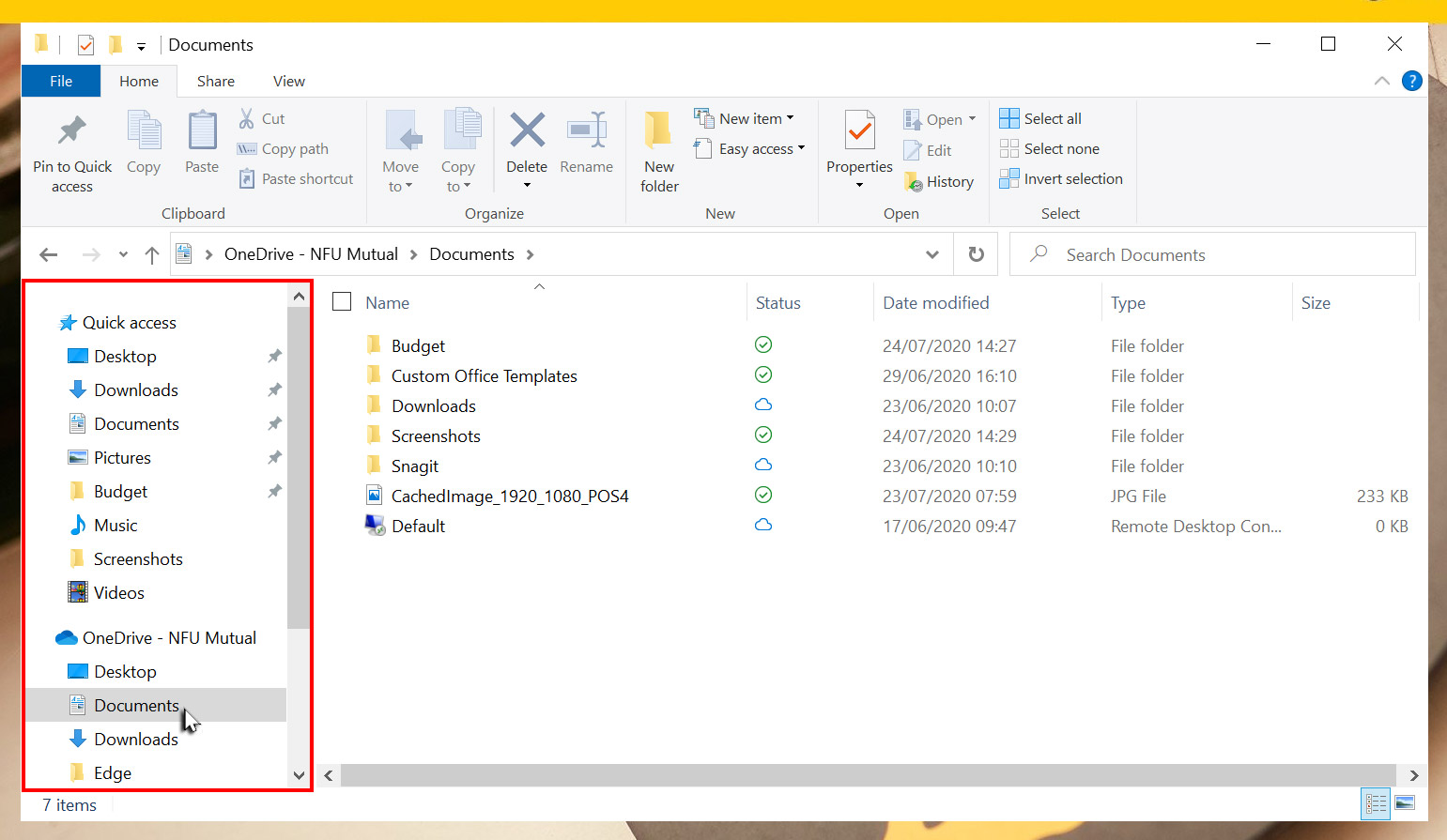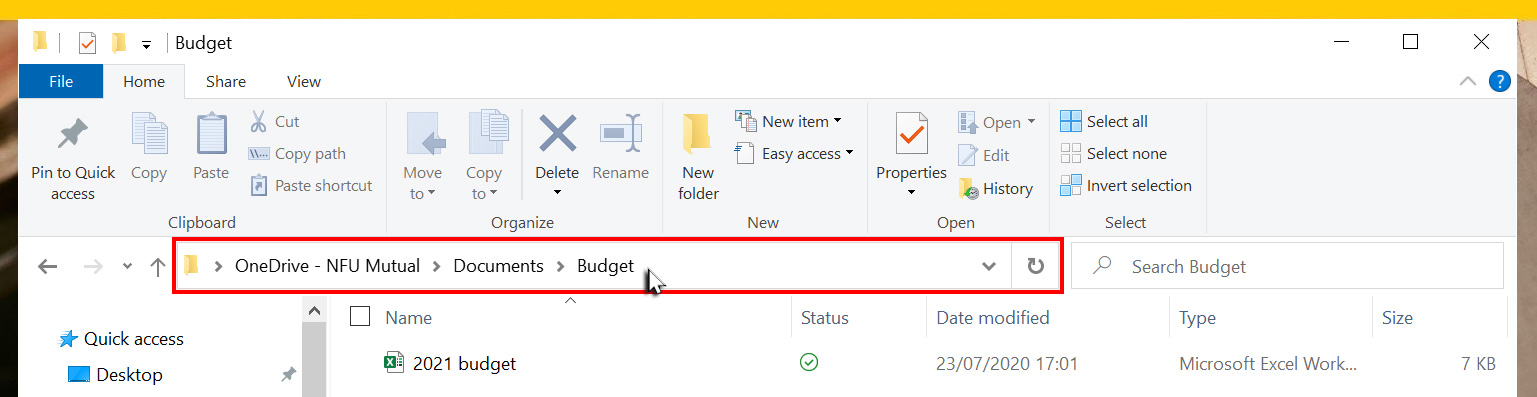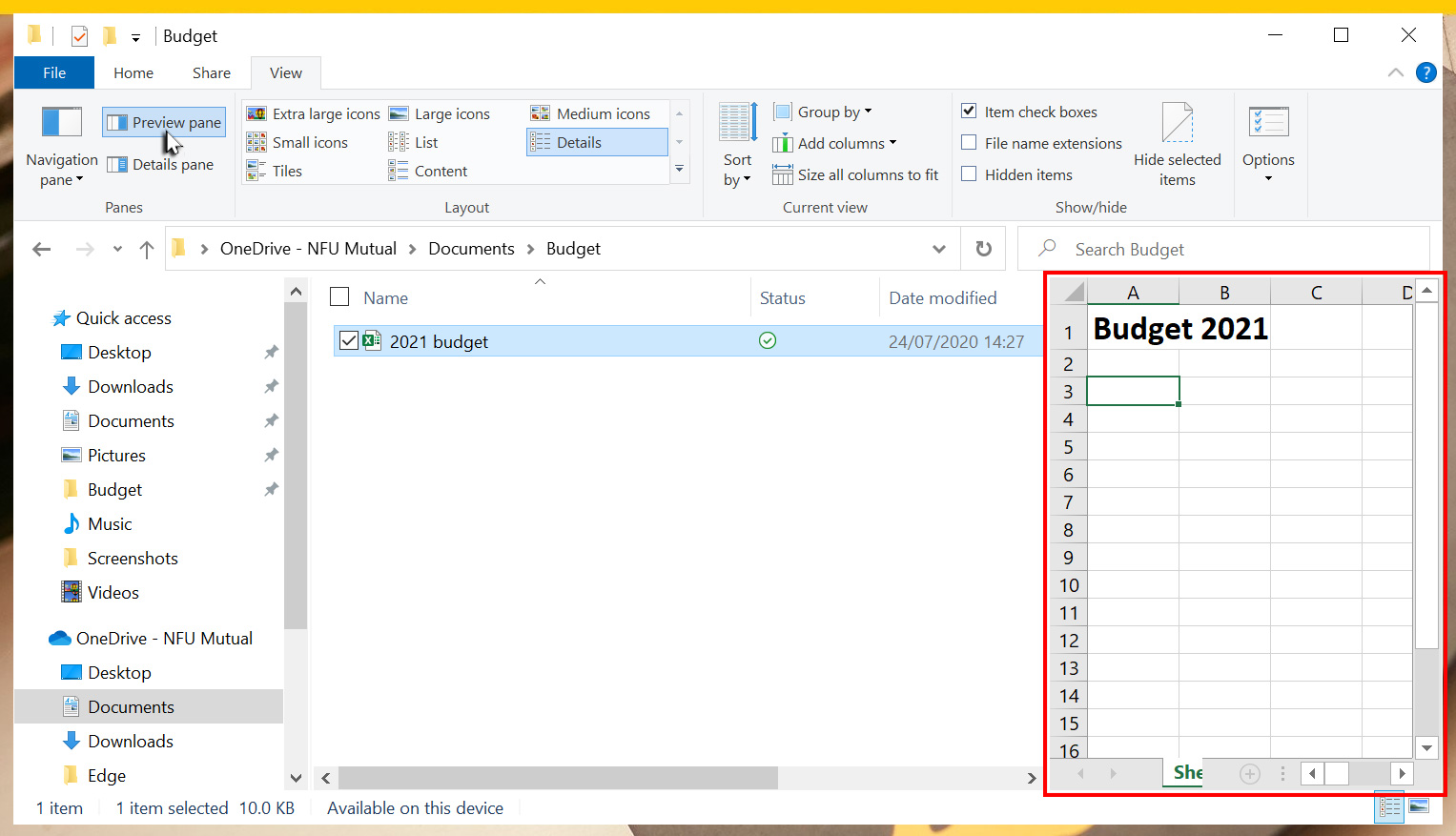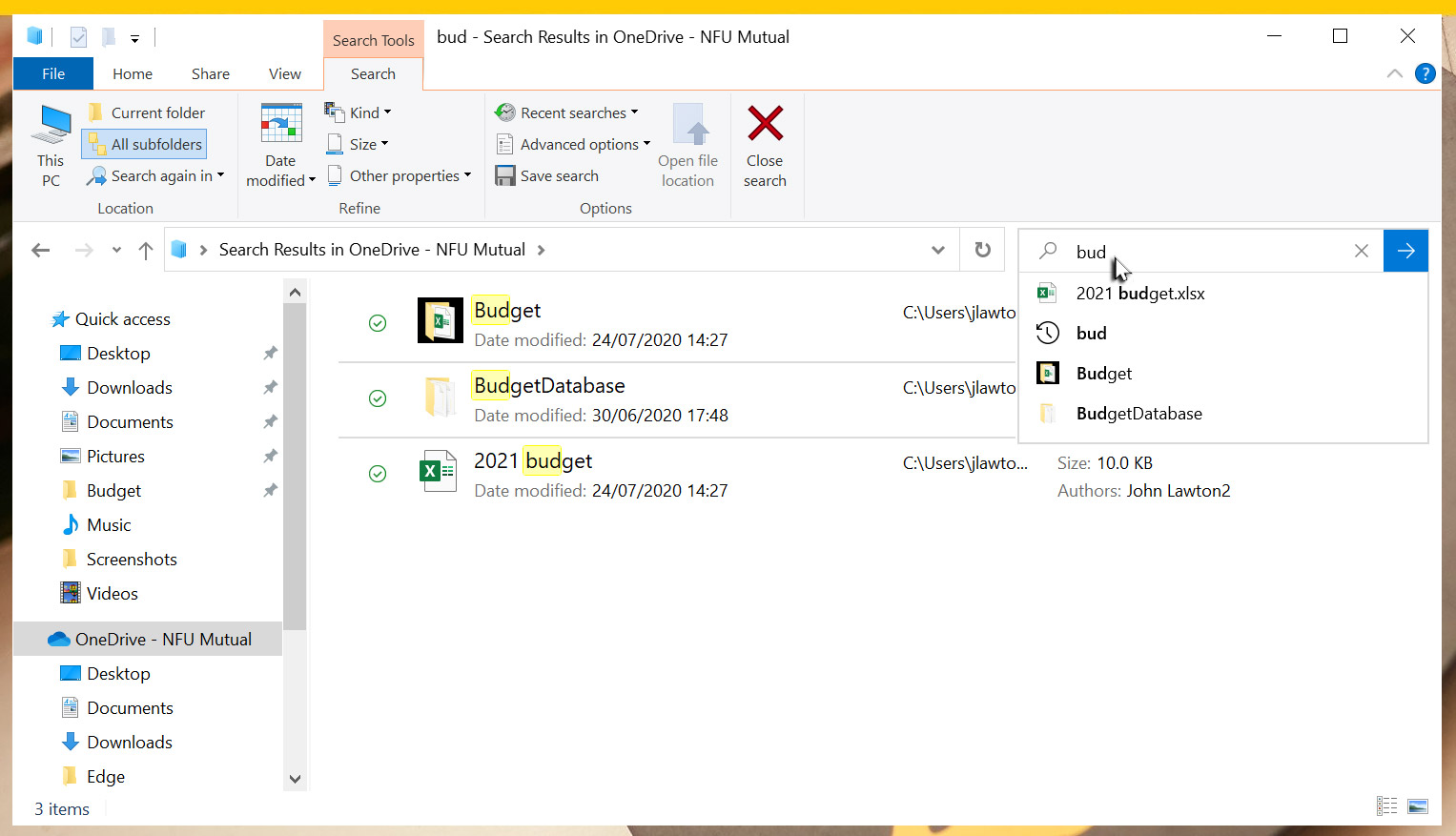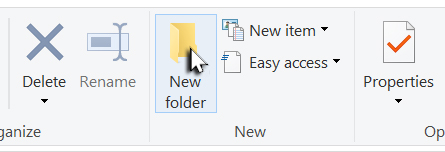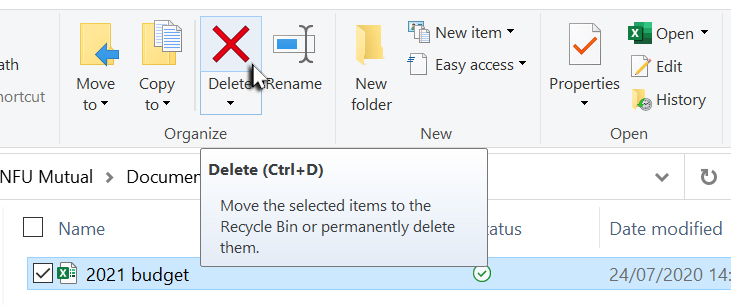Search with File Explorer
To the right of the Address bar is the
Search box.
When you use the Search box, you’ll be searching the folder
you’ve got open and all its sub-folders.
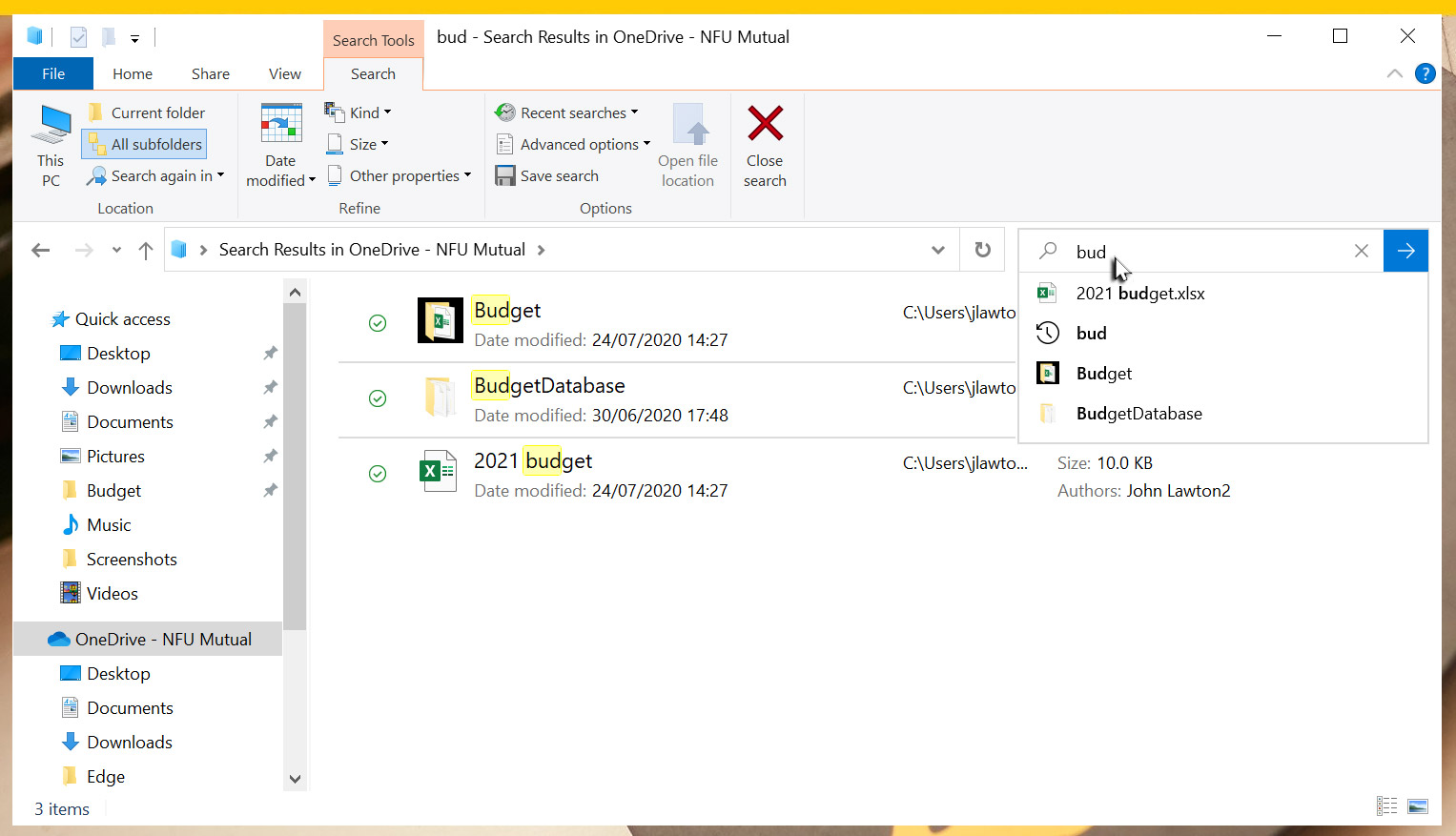
You can search for a full or partial file or folder name. All you
need do is type the name into the search box and the results will
be displayed within the Content pane.
If you want to open the folder within which that file or folder
exists, right-click the file or folder and select either
Open file location or
Open folder location.
You can open a file or folder by double-clicking it within the
search results.
You can refine your search results by using the
Search Tools that appear on the Ribbon when you
start a search.