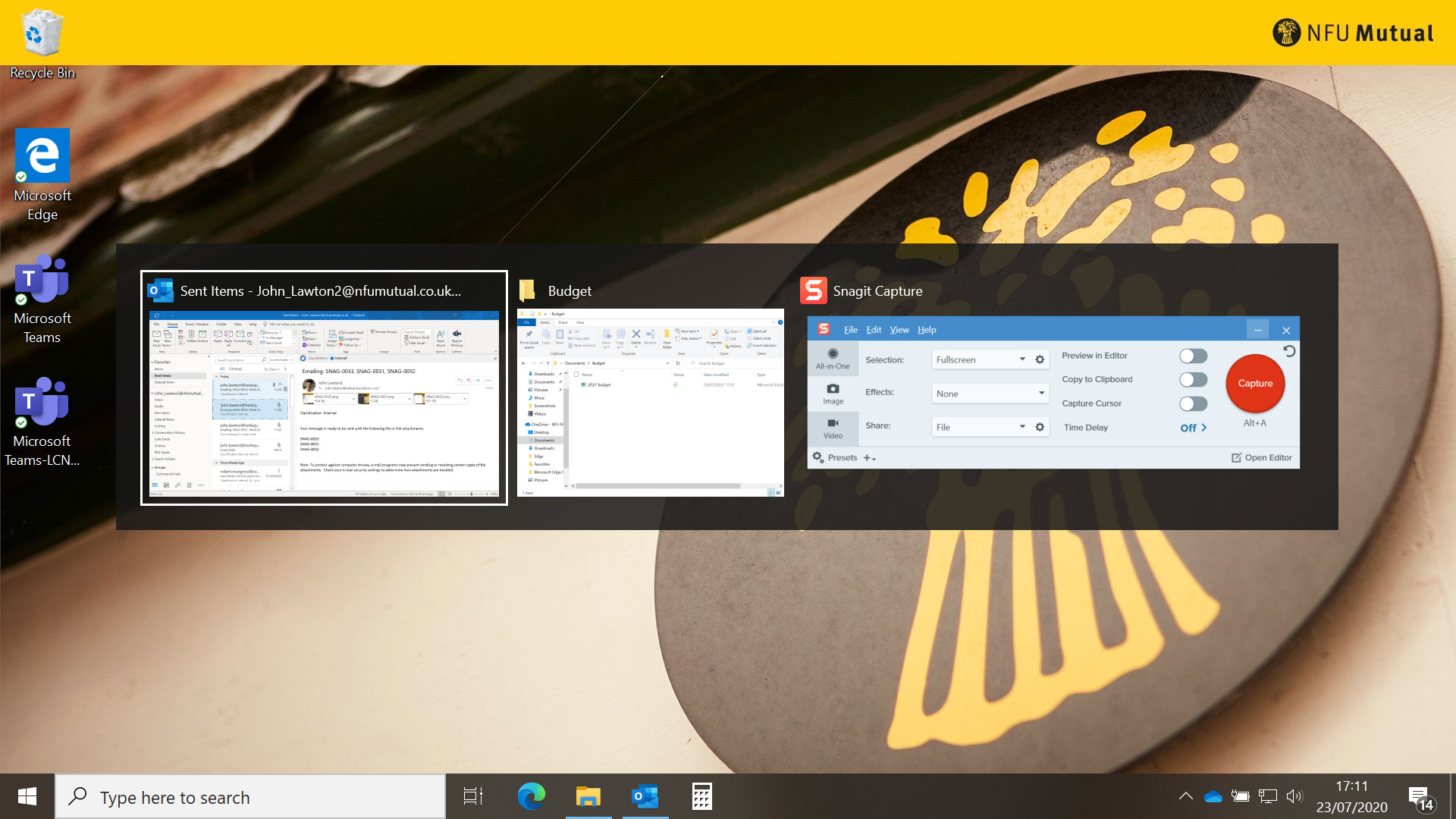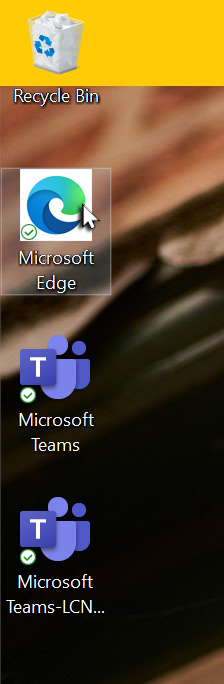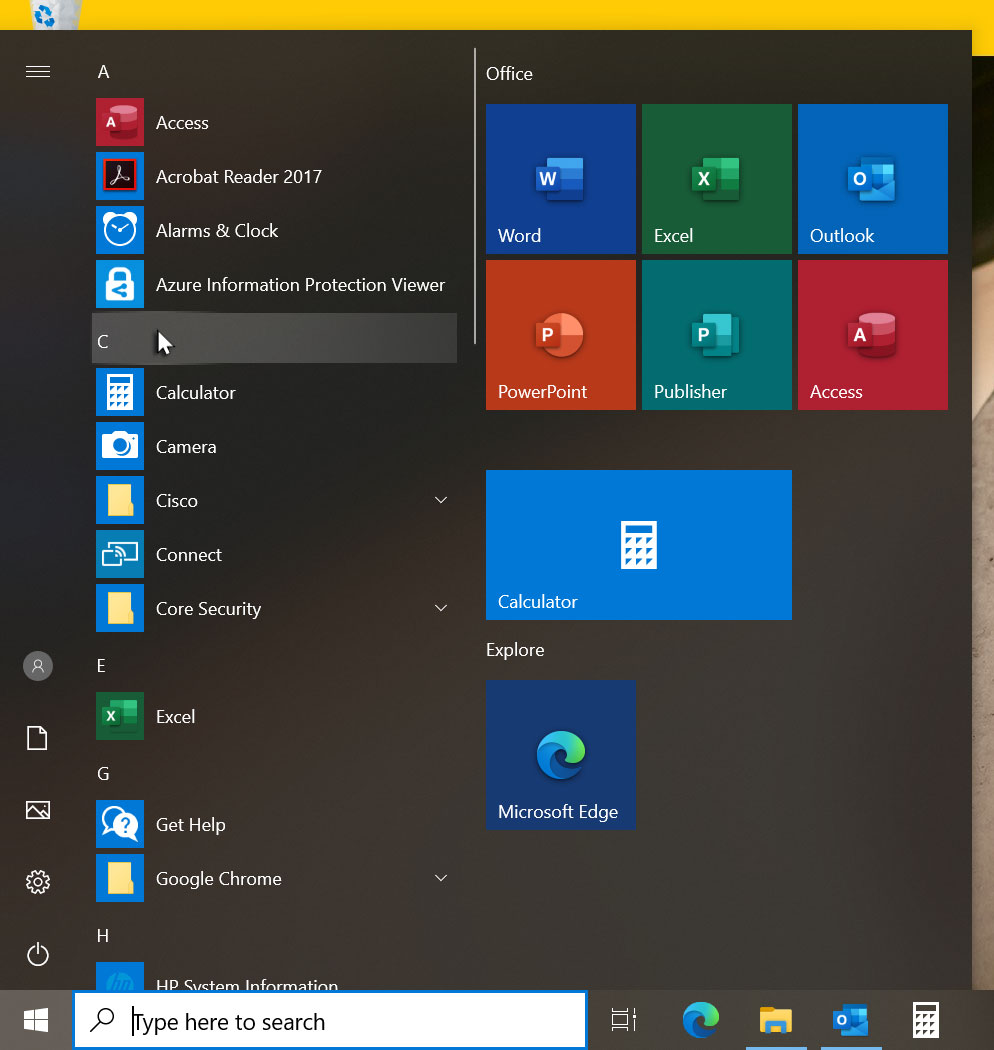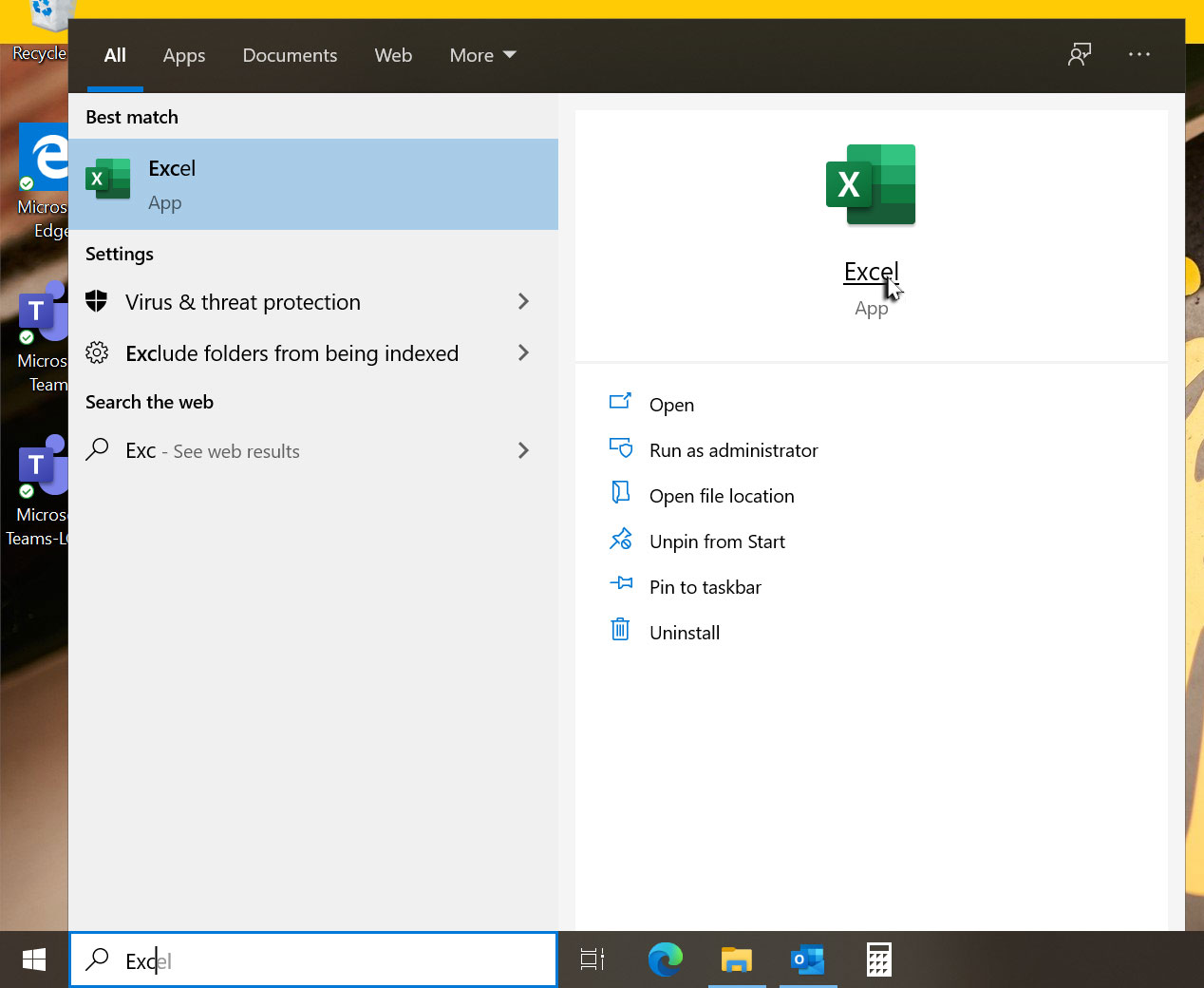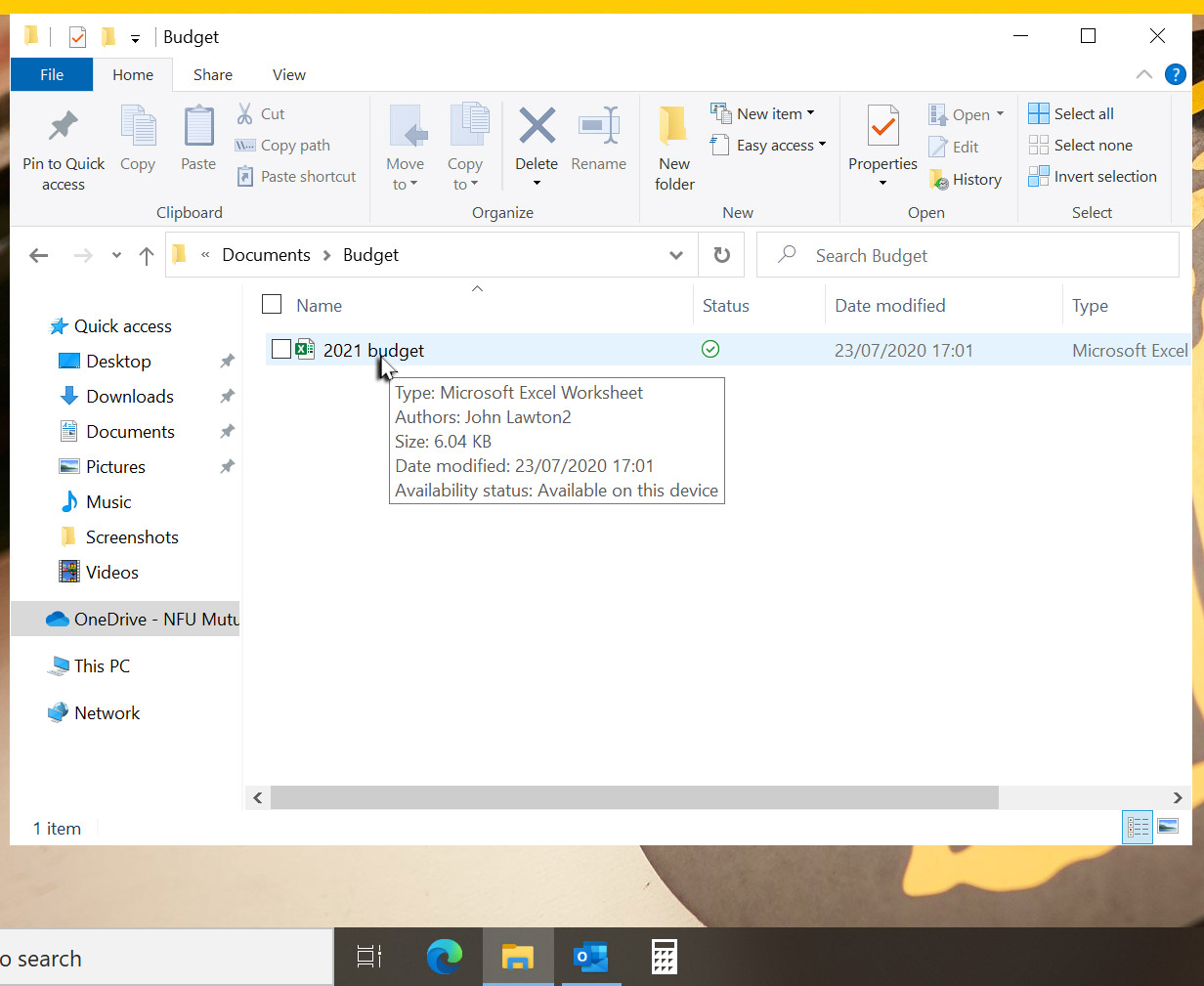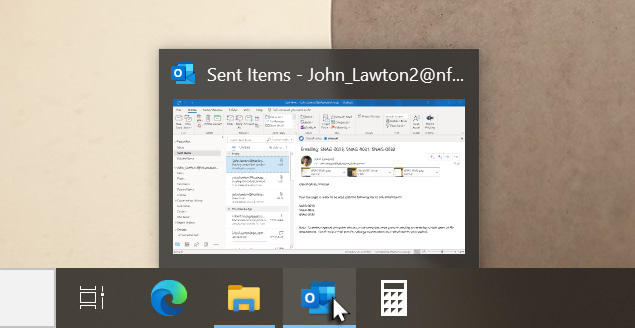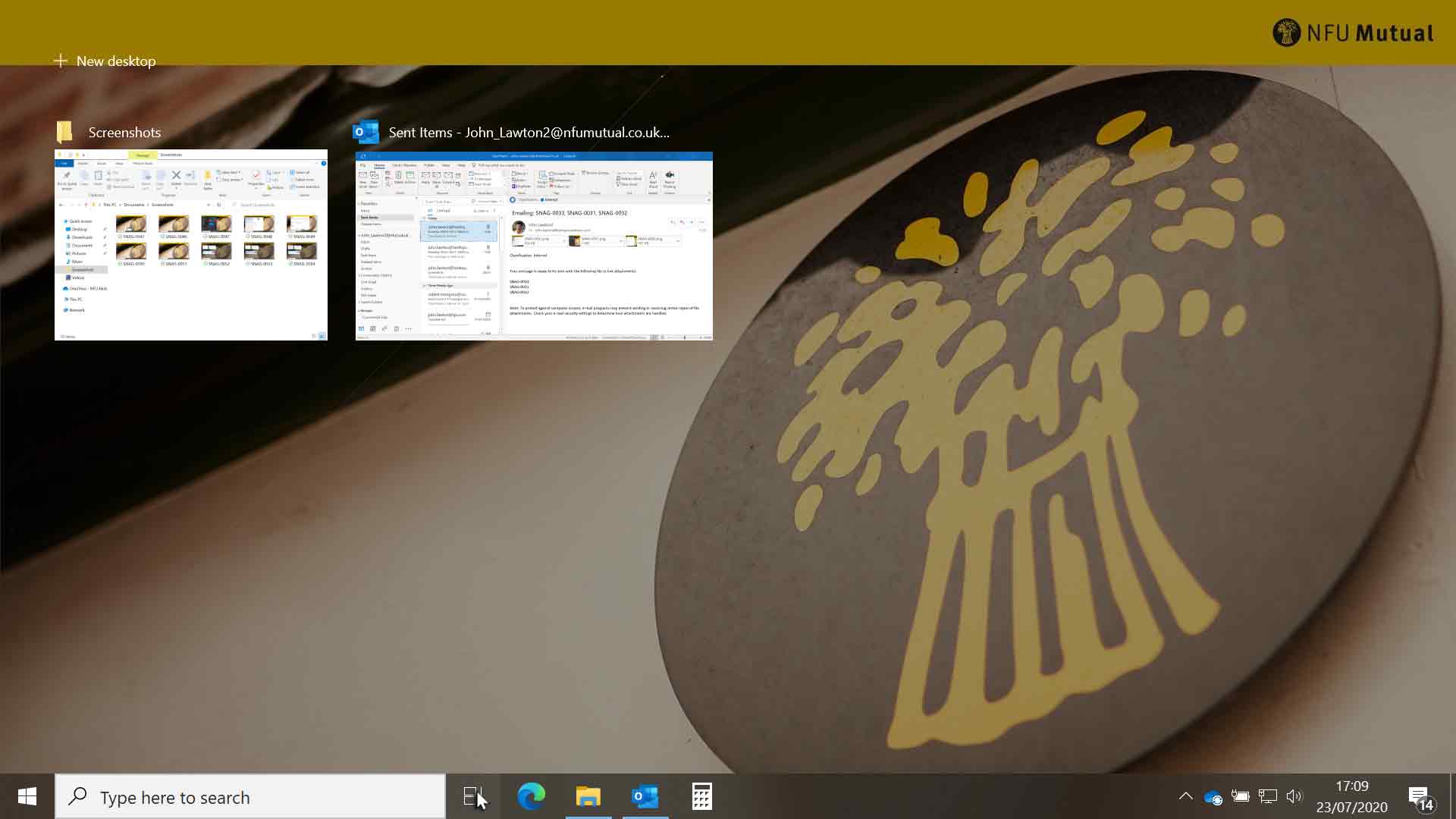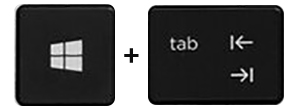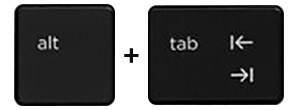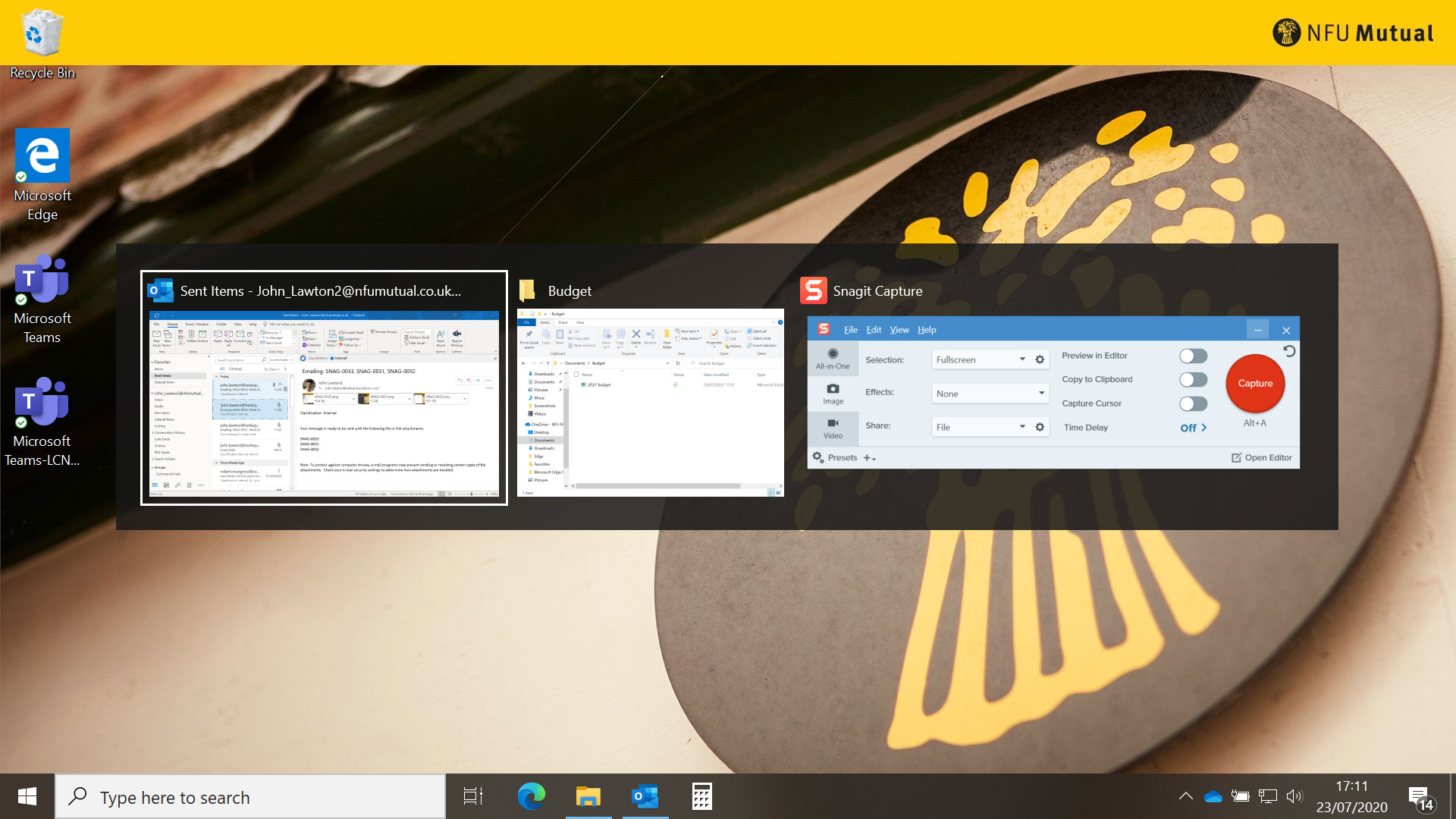Switching between open applications
There are a number of ways to switch quickly and easily between applications that are already open:
Taskbar
Look at the taskbar. The applications that are open appear as icons on the taskbar with blue lines beneath them. When you point to the icon it reveals a thumbnail of the window or documents that are open within that application. Click the application icon to switch to that application.
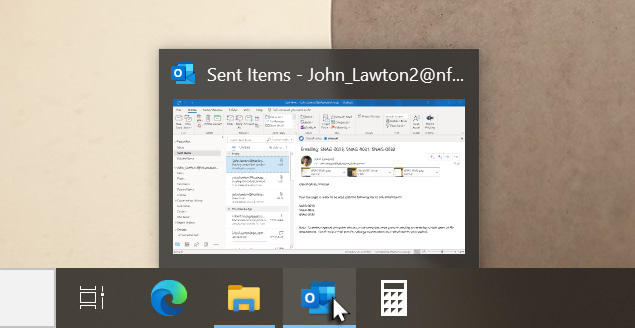
Task View
Click the Task View button on the taskbar to reveal the Task View window. Click the application that you want to switch to.
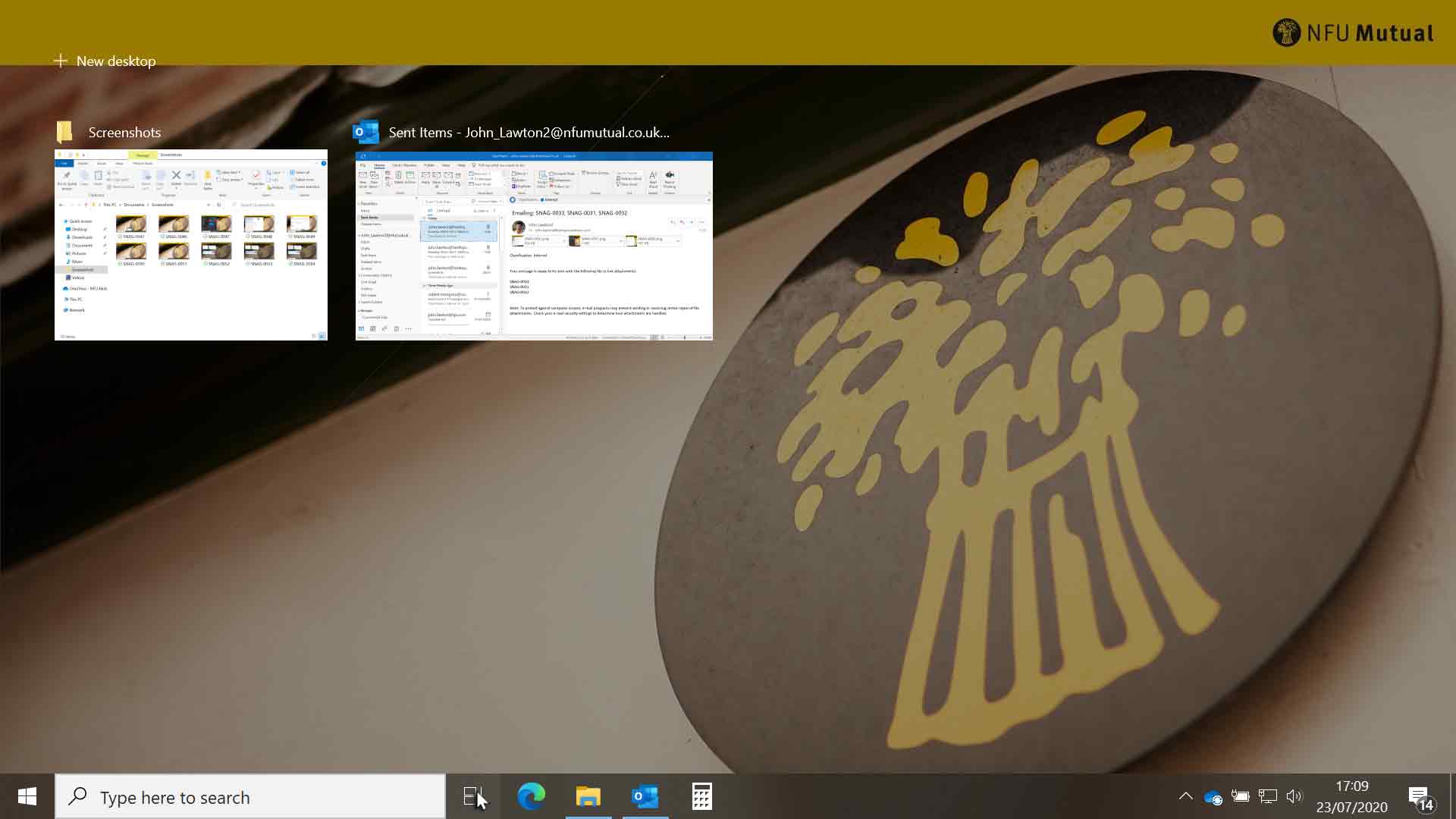
Keyboard shortcuts
To reveal Task View press and hold down the Windows key, positioned to the left of the spacebar and tap the Tab key.
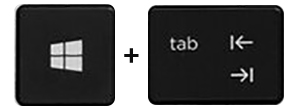
This will reveal the open applications in Task View. You can then release all keys and either click on the application you want to use, using your mouse, or from the keyboard, use the cursor keys to highlight the application you want to use, and press Enter.
An alternative to using Task View is to press and hold down the Alt key, positioned to the left of the spacebar and tap the Tab key.
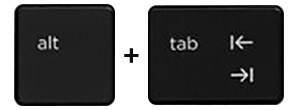
This will reveal the open applications. Keep pressing the Tab key to cycle through the applications. When you reach the one you want to switch to, release the Alt key.